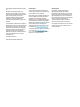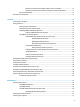User manual
Table Of Contents
- Welcome
- Components
- Network connections
- Connecting to a wireless network
- Connecting to a wired network
- Using HP MAC Address Manager to identify your computer on a network (select products only)
- Navigating the screen
- Entertainment features
- Managing power
- Using Sleep and Hibernation
- Shutting down (turning off) the computer
- Using the Power icon and Power Options
- Running on battery power
- Running on external power
- Security
- Protecting the computer
- Using passwords
- Setting passwords in Windows
- Setting passwords in Computer Setup
- Managing a BIOS administrator password
- Using DriveLock Security Options
- Using Windows Hello (select products only)
- Using antivirus software
- Using firewall software
- Installing software updates
- Using HP Client Security (select products only)
- Using HP Touchpoint Manager (select products only)
- Using an optional security cable (select products only)
- Using a fingerprint reader (select products only)
- Maintenance
- Backing up, restoring, and recovering
- Computer Setup (BIOS), TPM, and HP Sure Start
- Using HP PC Hardware Diagnostics (UEFI)
- Specifications
- Electrostatic Discharge
- Accessibility
- Index
Using HP MAC Address Manager to identify your computer on a network (select products only) .................... 23
Turning on and customizing the system MAC address .................................................................... 23
4 Navigating the screen .................................................................................................................................. 25
Using TouchPad and touch screen gestures ....................................................................................................... 25
Tap ..................................................................................................................................................... 25
Two-finger pinch zoom ..................................................................................................................... 26
Two-finger slide (TouchPad only) ..................................................................................................... 26
Two-finger tap (TouchPad only) ....................................................................................................... 26
Four-finger tap (TouchPad only) ...................................................................................................... 26
Three-finger swipe (TouchPad only) ................................................................................................ 27
One-finger slide (touch screen only) ................................................................................................ 28
Using an optional keyboard or mouse ................................................................................................................ 28
Using an on-screen keyboard (select products only) ......................................................................................... 28
5 Entertainment features ............................................................................................................................... 29
Using a camera (select products only) ................................................................................................................ 29
Using audio .......................................................................................................................................................... 29
Connecting speakers ......................................................................................................................... 29
Connecting headphones .................................................................................................................... 29
Connecting headsets ......................................................................................................................... 30
Using sound settings ......................................................................................................................... 30
Using video .......................................................................................................................................................... 30
Connecting video devices using an HDMI cable (select products only) ........................................... 31
Setting up HDMI audio .................................................................................................... 31
6 Managing power .......................................................................................................................................... 33
Using Sleep and Hibernation ............................................................................................................................... 33
Initiating and exiting Sleep ............................................................................................................... 33
Initiating and exiting Hibernation (select products only) ................................................................. 34
Shutting down (turning off) the computer ......................................................................................................... 34
Using the Power icon and Power Options ........................................................................................................... 35
Running on battery power ................................................................................................................................... 35
Using HP Fast Charge (select products only) .................................................................................... 35
Displaying battery charge ................................................................................................................. 36
Finding battery information in HP Support Assistant (select products only) .................................. 36
Conserving battery power ................................................................................................................. 36
Identifying low battery levels ........................................................................................................... 36
Resolving a low battery level ............................................................................................................ 37
Resolving a low battery level when external power is available .................................. 37
viii