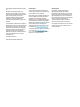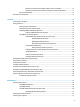User manual
Table Of Contents
- Welcome
- Components
- Network connections
- Connecting to a wireless network
- Connecting to a wired network
- Using HP MAC Address Manager to identify your computer on a network (select products only)
- Navigating the screen
- Entertainment features
- Managing power
- Using Sleep and Hibernation
- Shutting down (turning off) the computer
- Using the Power icon and Power Options
- Running on battery power
- Running on external power
- Security
- Protecting the computer
- Using passwords
- Setting passwords in Windows
- Setting passwords in Computer Setup
- Managing a BIOS administrator password
- Using DriveLock Security Options
- Using Windows Hello (select products only)
- Using antivirus software
- Using firewall software
- Installing software updates
- Using HP Client Security (select products only)
- Using HP Touchpoint Manager (select products only)
- Using an optional security cable (select products only)
- Using a fingerprint reader (select products only)
- Maintenance
- Backing up, restoring, and recovering
- Computer Setup (BIOS), TPM, and HP Sure Start
- Using HP PC Hardware Diagnostics (UEFI)
- Specifications
- Electrostatic Discharge
- Accessibility
- Index
Table of contents
1 Welcome ....................................................................................................................................................... 1
Finding information ............................................................................................................................................... 2
2 Components .................................................................................................................................................. 4
Locating hardware ................................................................................................................................................. 4
Locating software .................................................................................................................................................. 4
Right ....................................................................................................................................................................... 5
Left ......................................................................................................................................................................... 7
Display ................................................................................................................................................................... 9
Keyboard area ...................................................................................................................................................... 10
TouchPad ........................................................................................................................................... 10
Lights ................................................................................................................................................. 11
Secondary camera (select products only) ........................................................................................ 12
Special keys ....................................................................................................................................... 13
Hot keys ............................................................................................................................................. 14
Bottom ................................................................................................................................................................. 15
Cover .................................................................................................................................................................... 16
Labels ................................................................................................................................................................... 17
3 Network connections ................................................................................................................................... 18
Connecting to a wireless network ....................................................................................................................... 18
Using the wireless controls ............................................................................................................... 18
Wireless button ............................................................................................................... 18
Operating system controls ............................................................................................. 18
Connecting to a WLAN ....................................................................................................................... 19
Using HP Mobile Broadband (select products only) ......................................................................... 19
Using HP Mobile Connect Pro (select products only) ....................................................................... 20
Using GPS (select products only) ...................................................................................................... 20
Using Bluetooth wireless devices (select products only) ................................................................ 20
Connecting Bluetooth devices ........................................................................................ 20
Using NFC to share information (select products only) ................................................................... 20
Sharing ............................................................................................................................ 21
Connecting to a wired network ........................................................................................................................... 22
Connecting to a local area network (LAN) (select products only) .................................................... 22
Using HP LAN-WLAN Protection (select products only) ................................................................... 23
Turning on and customizing HP LAN-WLAN Protection ................................................. 23
vii