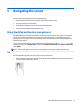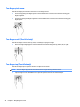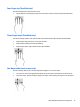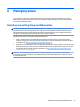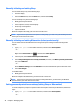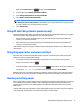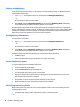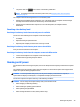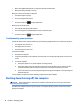User manual
Table Of Contents
- Starting right
- Getting to know your computer
- Connecting to a network
- Enjoying entertainment features
- Navigating the screen
- Managing power
- Initiating and exiting Sleep and Hibernation
- Using HP Fast Charge (select products only)
- Using the power meter and power settings
- Running on battery power
- Running on AC power
- Shutting down (turning off) the computer
- Maintaining your computer
- Securing your computer and information
- Using passwords
- Using Windows Hello (select products only)
- Using Internet security software
- Installing software updates
- Using HP Touchpoint Manager (select products only)
- Securing your wireless network
- Backing up your software applications and information
- Using an optional security cable (select products only)
- Using Setup Utility (BIOS)
- Using HP PC Hardware Diagnostics (UEFI)
- Backing up, restoring, and recovering
- Specifications
- Electrostatic Discharge
- Accessibility
- Index
Using the keyboard and optional mouse
The keyboard and optional mouse allow you to type, select items, scroll and to perform the same functions as
you do using touch gestures. The keyboard also allows you to use action keys and key combinations to
perform specic functions.
NOTE: Depending on the country or region, your keyboard may have dierent keys and keyboard functions
than those discussed in this section.
Using the on-screen keyboard
The computer has an on-screen keyboard that is displayed when you are in tablet mode.
1. To display the on-screen keyboard, tap the keyboard icon in the notication area, at the far right of the
taskbar.
2. Begin typing.
To access settings for the on-screen keyboard, type control panel in the taskbar search box, select
Control Panel, select Devices and Printers, and then select Typing.
NOTE: Suggested words may be displayed above the on-screen keyboard. Tap a word to select it.
Using the integrated numeric keypad (select products only)
On select products, the computer includes an integrated numeric keypad, and it also supports an optional
external numeric keypad or an optional external keyboard that includes a numeric keypad. For more details
about the integrated numeric keypad, see Keys on page 18.
Component Description
num lock key Controls the function of the integrated numeric keypad. Press the key
to alternate between the standard numeric function found on an
external keypad (this function is turned on at the factory) and the
navigational function (indicated by the directional arrows on the keys).
NOTE: The keypad function that is active when the computer is
turned o, is reinstated when the computer is turned back on.
Integrated numeric keypad Function like an external numeric keypad. To alternate between this
numeric function and the navigational function (indicated by the
directional arrow keys), press the num lock key.
34 Chapter 5 Navigating the screen