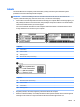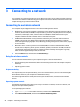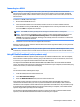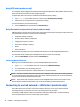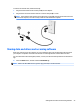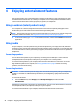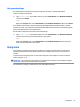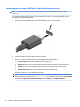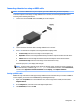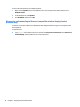User manual
Table Of Contents
- Starting right
- Getting to know your computer
- Connecting to a network
- Enjoying entertainment features
- Navigating the screen
- Managing power
- Initiating and exiting Sleep and Hibernation
- Using HP Fast Charge (select products only)
- Using the power meter and power settings
- Running on battery power
- Running on AC power
- Shutting down (turning off) the computer
- Maintaining your computer
- Securing your computer and information
- Using passwords
- Using Windows Hello (select products only)
- Using Internet security software
- Installing software updates
- Using HP Touchpoint Manager (select products only)
- Securing your wireless network
- Backing up your software applications and information
- Using an optional security cable (select products only)
- Using Setup Utility (BIOS)
- Using HP PC Hardware Diagnostics (UEFI)
- Backing up, restoring, and recovering
- Specifications
- Electrostatic Discharge
- Accessibility
- Index
Connecting devices using a USB Type-C cable (select products only)
NOTE: To connect a USB Type-C device to your computer, you need a USB Type-C cable, purchased
separately.
To see high-resolution display output on an external USB Type-C device, connect the USB Type-C device
according to the following instructions:
1. Connect one end of the USB Type-C cable to the USB Type-C port on the computer.
2. Connect the other end of the cable to the external device.
3. Press fn+f4 to alternate the computer screen image between 4 display states.
●
PC screen only: View the screen image on the computer only.
●
Duplicate: View the screen image simultaneously on both the computer and external device.
●
Extend: View the screen image extended across both the computer and external device.
●
Second screen only: View the screen image on the external device only.
Each time you press fn+f4 the display state changes.
NOTE: For best results, especially if you choose the "Extend" option, increase the screen resolution of
the external device, as follows. Type control panel in the taskbar search box, select Control Panel,
and then select Appearance and Personalization. Under Display, select Adjust resolution.
28 Chapter 4 Enjoying entertainment features