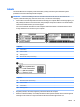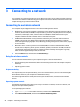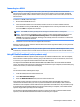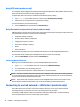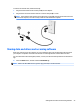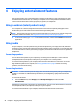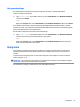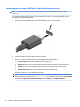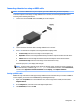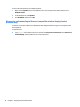User manual
Table Of Contents
- Starting right
- Getting to know your computer
- Connecting to a network
- Enjoying entertainment features
- Navigating the screen
- Managing power
- Initiating and exiting Sleep and Hibernation
- Using HP Fast Charge (select products only)
- Using the power meter and power settings
- Running on battery power
- Running on AC power
- Shutting down (turning off) the computer
- Maintaining your computer
- Securing your computer and information
- Using passwords
- Using Windows Hello (select products only)
- Using Internet security software
- Installing software updates
- Using HP Touchpoint Manager (select products only)
- Securing your wireless network
- Backing up your software applications and information
- Using an optional security cable (select products only)
- Using Setup Utility (BIOS)
- Using HP PC Hardware Diagnostics (UEFI)
- Backing up, restoring, and recovering
- Specifications
- Electrostatic Discharge
- Accessibility
- Index
Using sound settings
Use sound settings to adjust system volume, change system sounds, or manage audio devices.
To view or change sound settings:
▲
Type control panel in the taskbar search box, select Control Panel, select Hardware and Sound,
and then select
Sound.
– or –
Right-click the Start button, select Control Panel, select Hardware and Sound, and then select Sound.
Your computer may include an enhanced sound system by Bang & Olufsen, DTS, Beats audio, or another
provider. As a result, your computer may include advanced audio features that can be controlled through an
audio control panel specic to your audio system.
Use the audio control panel to view and control audio settings.
▲
Type control panel in the taskbar search box, select Control Panel, select Hardware and Sound,
and then select the audio control panel specic to your system.
– or –
Right-click the Start button, select Control Panel, select Hardware and Sound, and then select the
audio control panel specic to your system.
Using video
Your computer is a powerful video device that enables you to watch streaming video from your favorite
websites and download video and movies to watch on your computer when you are not connected to a
network.
To enhance your viewing enjoyment, use one of the video ports on the computer to connect an external
monitor, projector, or TV.
IMPORTANT: Be sure that the external device is connected to the correct port on the computer, using the
correct cable. Follow the device manufacturer's instructions.
For information on using your video features, refer to HP Support Assistant.
Using video 27