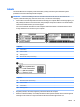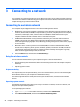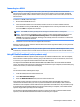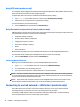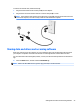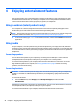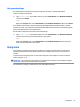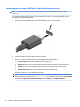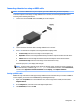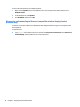User manual
Table Of Contents
- Starting right
- Getting to know your computer
- Connecting to a network
- Enjoying entertainment features
- Navigating the screen
- Managing power
- Initiating and exiting Sleep and Hibernation
- Using HP Fast Charge (select products only)
- Using the power meter and power settings
- Running on battery power
- Running on AC power
- Shutting down (turning off) the computer
- Maintaining your computer
- Securing your computer and information
- Using passwords
- Using Windows Hello (select products only)
- Using Internet security software
- Installing software updates
- Using HP Touchpoint Manager (select products only)
- Securing your wireless network
- Backing up your software applications and information
- Using an optional security cable (select products only)
- Using Setup Utility (BIOS)
- Using HP PC Hardware Diagnostics (UEFI)
- Backing up, restoring, and recovering
- Specifications
- Electrostatic Discharge
- Accessibility
- Index
To connect the network cable, follow these steps:
1. Plug the network cable into the network jack (1) on the computer.
2. Plug the other end of the network cable into a network wall jack (2) or router.
NOTE: If the network cable contains noise suppression circuitry (3), which prevents interference from
TV and radio reception, orient the circuitry end of the cable toward the computer.
Sharing data and drives and accessing software
When your computer is part of a network, you are not limited to using only the information that is stored in
your computer. Computers connected to the network can exchange software and data with each other.
For more information about sharing les, folders, or drives, see the information provided in the Get started
app.
▲
Select the Start button, and then select the Get started app.
NOTE: When a disc like a DVD movie or game is copy-protected, it cannot be shared.
Sharing data and drives and accessing software 25