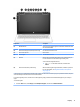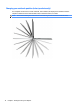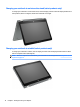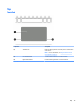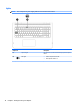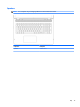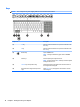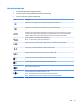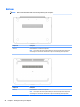User manual
Table Of Contents
- Starting right
- Getting to know your computer
- Connecting to a network
- Enjoying entertainment features
- Navigating the screen
- Managing power
- Initiating and exiting Sleep and Hibernation
- Using HP Fast Charge (select products only)
- Using the power meter and power settings
- Running on battery power
- Running on AC power
- Shutting down (turning off) the computer
- Maintaining your computer
- Securing your computer and information
- Using passwords
- Using Windows Hello (select products only)
- Using Internet security software
- Installing software updates
- Using HP Touchpoint Manager (select products only)
- Securing your wireless network
- Backing up your software applications and information
- Using an optional security cable (select products only)
- Using Setup Utility (BIOS)
- Using HP PC Hardware Diagnostics (UEFI)
- Backing up, restoring, and recovering
- Specifications
- Electrostatic Discharge
- Accessibility
- Index
Changing your notebook to an interactive stand (select products only)
To change your notebook to an interactive stand, raise the display, and then rotate the display backward to a
stand position (about 315 degrees). Position the notebook on its edges.
Changing your notebook to a tablet (select products only)
To change your notebook to a tablet, raise the display, and then rotate the display backward until it is ush
with the computer bottom (360 degrees).
NOTE: When the computer is in tablet mode, you can use the on-screen keyboard. See Using the on-screen
keyboard on page 34.
14 Chapter 2 Getting to know your computer