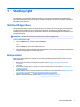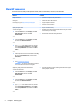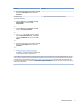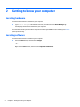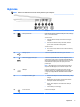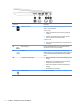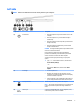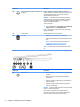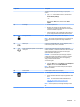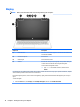User manual
Table Of Contents
- Starting right
- Getting to know your computer
- Connecting to a network
- Enjoying entertainment features
- Navigating the screen
- Managing power
- Initiating and exiting Sleep and Hibernation
- Using HP Fast Charge (select products only)
- Using the power meter and power settings
- Running on battery power
- Running on AC power
- Shutting down (turning off) the computer
- Maintaining your computer
- Securing your computer and information
- Using passwords
- Using Windows Hello (select products only)
- Using Internet security software
- Installing software updates
- Using HP Touchpoint Manager (select products only)
- Securing your wireless network
- Backing up your software applications and information
- Using an optional security cable (select products only)
- Using Setup Utility (BIOS)
- Using HP PC Hardware Diagnostics (UEFI)
- Backing up, restoring, and recovering
- Specifications
- Electrostatic Discharge
- Accessibility
- Index
Display
NOTE: Refer to the illustration that most closely matches your computer.
Component Description
(1) WLAN antennas* Send and receive wireless signals to communicate with wireless local
area networks (WLANs).
(2) Internal microphones Record sound.
(3) Webcam light On: The webcam is in use.
(4) Webcam Records video and captures photographs. Some products allow you
to video conference and chat online using streaming video.
To use a webcam (integrated camera):
▲ Type camera in the taskbar search box, and then select
Camera.
*The antennas are not visible from the outside of the computer, and the antenna location may vary.For optimal transmission, keep the
areas immediately around the antennas free from obstructions.
For wireless regulatory notices, see the section of the Regulatory, Safety, and Environmental Notices that applies to your country or
region.
To access this guide:
▲ Select the Start button, select All apps, select HP Help and Support, and then select HP Documentation.
10 Chapter 2 Getting to know your computer