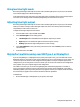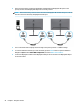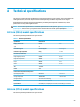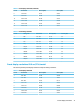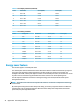User Manual
Table Of Contents
- Getting started
- Using the monitor
- Downloading software and utilities
- The Information file
- The Image Color Matching file
- Using the OSD menu
- Customizing the monitor
- Changing the Power Mode setting
- Using Auto-Sleep Mode
- Using PIP and PbP
- Using low blue light mode
- Adjusting blue light output
- DisplayPort multistreaming over USB Type-C or DisplayPort
- Support and troubleshooting
- Maintaining the monitor
- Technical specifications
- Accessibility
Table 3-1 Common issues and solutions (continued)
Issues Possible cause Solution
Image on monitor displays
blacks and whites in low
detail and high contrast.
Colors appear over saturated,
and incorrect colors are
apparent.
The Video Level setting in the OSD
menu is not set appropriately for your
monitor conguration.
In the OSD menu, select Image, and then select Video Level.
Change the setting to Full Range (0-1023).
No image appears on the
monitor.
Your graphics card is not compatible
with DisplayPort 1.4 mode.
If your monitor is connected to the computer using the
DisplayPort connector, change the DisplayPort Mode from the
default DisplayPort 1.4 mode to an older version such as
DisplayPort 1.2 or DisplayPort 1.1.
Monitor wakes slowly from
sleep mode or does not wake
at all.
The DP Hot-Plug Detection setting in
the OSD menu is not set
appropriately for your monitor
conguration.
In the OSD menu, select Input, and then select DP Hot-Plug
Detection. Change the setting from Low power (default) to
Always Active.
Power Button Lockout feature
The Power button lockout function is available only when the monitor is on, an active signal is displayed, and
the OSD menu is closed. Holding down the power button for 10 seconds disables that button. You can re-
enable the button by holding it down again for 10 seconds.
26 Chapter 3 Support and troubleshooting