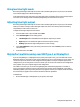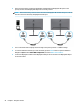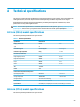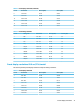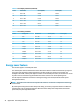User Manual
Table Of Contents
- Getting started
- Using the monitor
- Downloading software and utilities
- The Information file
- The Image Color Matching file
- Using the OSD menu
- Customizing the monitor
- Changing the Power Mode setting
- Using Auto-Sleep Mode
- Using PIP and PbP
- Using low blue light mode
- Adjusting blue light output
- DisplayPort multistreaming over USB Type-C or DisplayPort
- Support and troubleshooting
- Maintaining the monitor
- Technical specifications
- Accessibility
3 Support and troubleshooting
If your monitor is not working as expected, you might be able to resolve the issue by following the
instructions in this section.
Solving common issues
The following table lists possible issues, the possible cause of each issue, and the recommended solutions.
Table 3-1 Common issues and solutions
Issues Possible cause Solution
Screen is blank or video is
blinking.
Power cord is disconnected. Connect the power cord.
Monitor is o. Press the monitor power button.
NOTE: If pressing the power button has no eect, press and
hold the power button for 10 seconds to disable the Power
Button Lockout feature.
Video cable is improperly connected. Connect the video cable properly. For more information, see
Connecting the cables on page 9.
System is in Auto-Sleep Mode. Press any key on the keyboard or move the mouse to
inactivate the screen blanking utility.
Video card is incompatible. Open the OSD menu and select the Input menu. Set Auto-
Switch Input to O and manually select the input.
or
Replace the video card or connect the video cable to one of
the computer’s on-board video sources.
Image appears blurred,
indistinct, or too dark.
Brightness setting is too low. Open the OSD menu, and select Brightness to adjust the
brightness scale as needed.
“Check Video Cable” is
displayed on the screen.
Monitor video cable is disconnected. Connect the appropriate video signal cable between the
computer and monitor. Be sure that the computer power is o
while connecting the video cable.
“Input Signal Out of Range” is
displayed on screen.
Video resolution and/or refresh rate
are set higher than the monitor
supports.
Change the settings to a supported setting (see Preset display
resolutions 63.5 cm (25 in) model on page 30 or Preset
display resolutions 68.6 cm (27 in) model on page 31).
The monitor does not enter
into a low-power sleep state.
The monitor's power saving control is
disabled.
Open the OSD menu and select Power, select Auto-Sleep
Mode, and then set auto-sleep to On.
“OSD Lockout” is displayed. The monitor's OSD Lockout function
is enabled.
Press and hold the left button on the front of the monitor for
10 seconds to disable the OSD Lockout function.
“Power Button Lockout” is
displayed.
The monitor's Power Button Lockout
feature is enabled.
Press and hold the Power button for 10 seconds to unlock the
power button function.
Image on monitor displays in
low contrast and low
saturation. There are no solid
blacks. Only dark grays
appear.
The Video Level setting in the OSD
menu is not set appropriately for your
monitor conguration.
In the OSD menu, select Image, and then select Video Level.
Change the setting to Limited Range (64-940).
Solving common issues 25