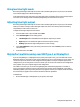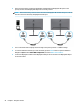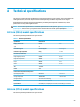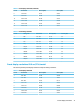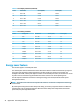User Manual
Table Of Contents
- Getting started
- Using the monitor
- Downloading software and utilities
- The Information file
- The Image Color Matching file
- Using the OSD menu
- Customizing the monitor
- Changing the Power Mode setting
- Using Auto-Sleep Mode
- Using PIP and PbP
- Using low blue light mode
- Adjusting blue light output
- DisplayPort multistreaming over USB Type-C or DisplayPort
- Support and troubleshooting
- Maintaining the monitor
- Technical specifications
- Accessibility
Using low blue light mode
Decreasing the blue light emitted by the monitor reduces the blue light exposure to your eyes. This monitor
uses a low blue light panel in default setting mode.
In the default setting mode, this monitor's low blue light panel is certied by TÜV to reduce blue light output
and create a more relaxing and less stimulating image while you read content on the screen.
Adjusting blue light output
Decreasing the blue light emitted by the monitor reduces the blue light exposure to your eyes. This monitor
allows you to select a setting to reduce blue light output and create a more relaxing and less stimulating
image while you read content on the screen.
To adjust the blue light output from the monitor:
1. Press the OSD control to open the OSD. Select Color.
2. Select Low Blue Light from the setting options.
● Low Blue Light: (TÜV certied) Reduces blue light for improved eye comfort.
● Night: Adjusts to the lowest blue light and reduces the impact on sleep.
● Reading: Optimizes blue light and brightness for indoor viewing.
3. Select Save and Return to save your setting and close the menu. Select Cancel if you do not want to
save the setting.
4. In the Main menu, select Exit.
DisplayPort multistreaming over USB Type-C or DisplayPort
If you are using USB Type-C or DisplayPort as the primary video input source, you can multistream to other
DisplayPort monitors connected in a daisy-chain conguration. If you are using the 68.6 cm (27 in) model, you
can connect up to three monitors in this conguration if the graphics card in your computer supports this
conguration. If you are using the 63.5 cm (25-in) model, you can connect two monitors in this conguration
if the graphics card in your computer supports this conguration.
The number of monitors you can connect through DisplayPort multistreaming depends on a number of
factors, including the resolutions and scan rates used for each monitor and the capabilities of your GPU or
embedded graphics system. If you have purchased a new graphics card for your computer, check the manual
that came with your graphics card for further information about its capabilities.
To multistream:
1. Be sure that USB Type-C or DisplayPort is your primary video input.
Using low blue light mode 23