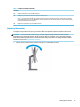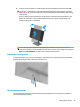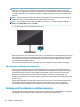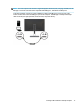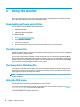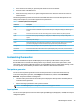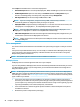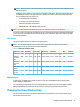User Manual
Table Of Contents
- Getting started
- Using the monitor
- Downloading software and utilities
- The Information file
- The Image Color Matching file
- Using the OSD menu
- Customizing the monitor
- Changing the Power Mode setting
- Using Auto-Sleep Mode
- Using PIP and PbP
- Using low blue light mode
- Adjusting blue light output
- DisplayPort multistreaming over USB Type-C or DisplayPort
- Support and troubleshooting
- Maintaining the monitor
- Technical specifications
- Accessibility
1. If the monitor is not already on, press the power button to turn on the monitor.
2. Press the center of the OSD control.
3. Move the control up, down, left, or right to navigate menu choices. Press the center of the control to
make a selection.
The following table lists possible menu selections in the OSD main menu. It includes descriptions for each
setting and its impacts on your monitor's appearance or performance.
Table 2-1 OSD menu options and descriptions
Main menu Description
Brightness Adjusts the brightness level of the screen.
Color Provides a selection of calibrated color presets that allow you to congure the display for dierent types
of work.
Image Provides access to Picture-in-Picture and scaling options as well as a built-in test pattern generator.
Input Selects the video input signal (USB Type-C, DisplayPort, or HDMI) and lets you set input conguration
options.
Power Adjusts the power settings.
Menu Adjusts the OSD menu, OSD control button assignments, and bottom function button controls, and lets
you select the language in which the OSD menu is displayed (the factory default is English).
Management Returns all display settings to the factory default conguration and turns DDC/CI on or o.
Information Provides information about the monitor such as optimal display mode, power mode, and serial number.
Exit Exits the OSD menu screen.
Customizing the monitor
You can use the OSD menu options and HP Display Center to adjust your HP monitor to suit your needs.
Use the OSD menu to customize the viewing features of your monitor, check monitor performance, select
video inputs, and set input conguration options. Use the HP Display Center to modify display settings, create
new color presets, and recalibrate your monitor with or without a measurement instrument.
Test pattern generator
You can use the test pattern generator to check monitor performance or assist with monitor warm up.
To access the test pattern generator, select Image from the OSD menu, and then select Test Pattern
Generator. The options available are designed to:
● Check the native performance of the monitor panel or display the native primaries and white point for
instrument matrix generation.
● Assist in warming up the monitor after a period of nonuse.
NOTE: The Color Cycle option is designed to assist in warming up the monitor.
Input options
You can use the input options to select the video input signal (USB Type-C, DisplayPort, or HDMI) and set input
conguration options.
Customizing the monitor 19