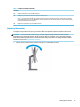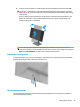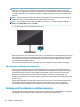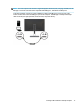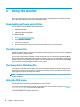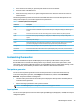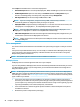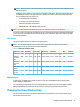User Manual
Table Of Contents
- Getting started
- Using the monitor
- Downloading software and utilities
- The Information file
- The Image Color Matching file
- Using the OSD menu
- Customizing the monitor
- Changing the Power Mode setting
- Using Auto-Sleep Mode
- Using PIP and PbP
- Using low blue light mode
- Adjusting blue light output
- DisplayPort multistreaming over USB Type-C or DisplayPort
- Support and troubleshooting
- Maintaining the monitor
- Technical specifications
- Accessibility
2 Using the monitor
This chapter describes how to use your monitor and its features, including software and utilities, the OSD
menu, the function buttons, power modes, and Windows Hello.
Downloading software and utilities
You can download and install these les from HP Support.
● INF (Information) le
● ICM (Image Color Matching) les
To download the les:
1. Go to http://www.hp.com/support.
2. Select Software and Drivers.
3. Select your product type.
4. Enter your HP monitor model in the search eld and follow the on-screen instructions.
The Information le
The INF le denes monitor resources used by Windows® operating systems to ensure monitor compatibility
with the computer’s graphics adapter.
This monitor is Plug and Play compatible, and the monitor will work correctly without installing the INF le.
Monitor Plug and Play compatibility requires that the computer’s graphics card is VESA DDC2 compliant and
that the monitor connects directly to the graphics card. Plug and Play does not work through separate BNC-
type connectors or through distribution buers, boxes, or both.
The Image Color Matching le
The ICM les are data les that are used in conjunction with graphics programs to provide consistent color
matching from monitor screen to printer, or from scanner to monitor screen. These les are activated from
within graphics programs that support this feature.
NOTE: The ICM color prole is written in accordance with the International Color Consortium (ICC) Prole
Format specication.
Using the OSD menu
Use the OSD menu to customize the viewing features of your monitor.
To access and make adjustments in the OSD, use the OSD control on the monitor's rear panel. See Rear and
side components on page 4 for location of the OSD control.
To access the OSD menu and make adjustments:
18 Chapter 2 Using the monitor