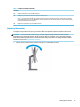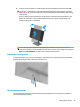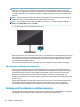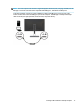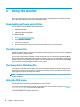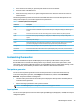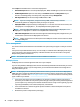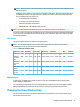User Manual
Table Of Contents
- Getting started
- Using the monitor
- Downloading software and utilities
- The Information file
- The Image Color Matching file
- Using the OSD menu
- Customizing the monitor
- Changing the Power Mode setting
- Using Auto-Sleep Mode
- Using PIP and PbP
- Using low blue light mode
- Adjusting blue light output
- DisplayPort multistreaming over USB Type-C or DisplayPort
- Support and troubleshooting
- Maintaining the monitor
- Technical specifications
- Accessibility
NOTE: The host computer must be able to support DisplayPort Alt Mode (video, charging, and USB) over the
USB Type-C connector and must also be compatible with USB Type-C, Thunderbolt-enabled ports.
To dock the computer, connect one end of a USB Type-C cable to the USB Type-C port on the rear of the
monitor and the other end to the USB Type-C port on the computer. This USB Type-C cable provides single-
cable connectivity for high-speed data, audio and video, and power delivery.
Docking an HP notebook or desktop computer 17