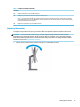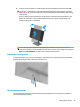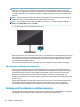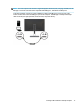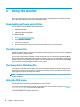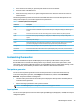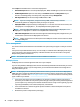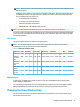User Manual
Table Of Contents
- Getting started
- Using the monitor
- Downloading software and utilities
- The Information file
- The Image Color Matching file
- Using the OSD menu
- Customizing the monitor
- Changing the Power Mode setting
- Using Auto-Sleep Mode
- Using PIP and PbP
- Using low blue light mode
- Adjusting blue light output
- DisplayPort multistreaming over USB Type-C or DisplayPort
- Support and troubleshooting
- Maintaining the monitor
- Technical specifications
- Accessibility
b. Pivot the monitor clockwise or counterclockwise 90° from landscape to portrait orientation (2).
IMPORTANT: If the monitor is not in full height and full tilt position when pivoting, the bottom
right corner of the monitor panel will come in contact with the base and potentially cause damage
to the monitor.
If you are adding an optional speaker bar to the monitor, install it after pivoting the monitor. The
speaker bar will come in contact with the base when the monitor pivots and potentially cause
damage to the monitor or speaker bar.
NOTE: Use the operating system's display settings to rotate the image on the screen from
portrait to landscape. To rotate the OSD from landscape to portrait, open the OSD menu and select
Menu, select Menu Rotation, and then choose a setting from the options.
Installing a security cable
As a security measure, you can secure the monitor to a xed object with an optional security cable available
from HP. Use the key provided to attach and remove the lock.
Turning on the monitor
This section provides important information about preventing damage to your monitor, startup indicators,
and troubleshooting information.
Setting up the monitor 15