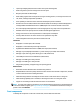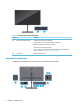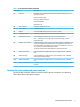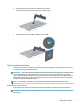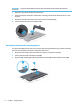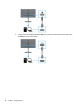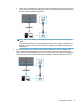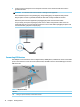User Manual
Table Of Contents
- Getting started
- Using the monitor
- Downloading software and utilities
- The Information file
- The Image Color Matching file
- Using the OSD menu
- Customizing the monitor
- Changing the Power Mode setting
- Using Auto-Sleep Mode
- Using PIP and PbP
- Using low blue light mode
- Adjusting blue light output
- DisplayPort multistreaming over USB Type-C or DisplayPort
- Support and troubleshooting
- Maintaining the monitor
- Technical specifications
- Accessibility
5. Connect one end of the power cord to the power connector on the monitor and the other end to a
grounded AC outlet.
WARNING! To reduce the risk of electric shock or damage to the equipment:
Do not disable the power cord grounding plug. The grounding plug is an important safety feature.
Plug the power cord into a grounded (earthed) AC outlet that is easily accessible at all times.
Disconnect power from the equipment by unplugging the power cord from the AC outlet.
For your safety, do not place anything on power cords or cables. Arrange them so that no one can
accidentally step on or trip over them. Do not pull on a cord or cable. When unplugging the power cord
from the AC outlet, grasp the cord by the plug.
Connecting USB devices
Use USB ports to connect devices such as a digital camera, USB keyboard, or USB mouse. There are four USB
ports on the monitor to connect to a device (downstream): two USB on the rear and one USB Type-C and one
USB on the side.
Table
1-4 USB port locations
USB Ports
(1) USB Type-C port: downstream, connects USB accessories
12 Chapter 1 Getting started