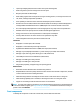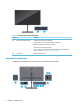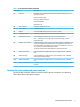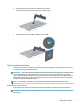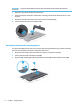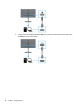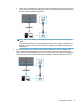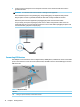User Manual
Table Of Contents
- Getting started
- Using the monitor
- Downloading software and utilities
- The Information file
- The Image Color Matching file
- Using the OSD menu
- Customizing the monitor
- Changing the Power Mode setting
- Using Auto-Sleep Mode
- Using PIP and PbP
- Using low blue light mode
- Adjusting blue light output
- DisplayPort multistreaming over USB Type-C or DisplayPort
- Support and troubleshooting
- Maintaining the monitor
- Technical specifications
- Accessibility
● Connect one end of a USB Type-C cable to the downward facing USB Type-C port on the rear of the
monitor and the other end to the USB Type-C port on the source device. (Use only the HP-approved
USB Type-C cable provided with the monitor.)
NOTE: The monitor’s USB Type-C port provides network, data, video, and power delivery (up to
100 W).
The host device must be able to support DisplayPort Alt Mode (video, charging, and USB) over the
USB Type-C connector. The host device must also be compatible with USB Type-C-Thunderbolt™-
enabled ports.
4. If you connected the monitor to the source device using the DisplayPort connector or HDMI port and
want to enable the downstream USB connectors on the monitor, connect one end of the USB Type-C
cable to a downward facing USB Type-C port on the rear of the monitor and the other end to a USB Type-
C port on the source device. (Use only the HP-approved USB Type-C cable provided with the monitor.)
Setting up the monitor 11