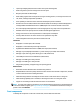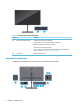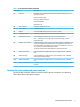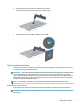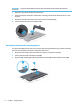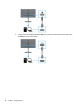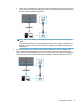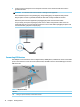User Manual
Table Of Contents
- Getting started
- Using the monitor
- Downloading software and utilities
- The Information file
- The Image Color Matching file
- Using the OSD menu
- Customizing the monitor
- Changing the Power Mode setting
- Using Auto-Sleep Mode
- Using PIP and PbP
- Using low blue light mode
- Adjusting blue light output
- DisplayPort multistreaming over USB Type-C or DisplayPort
- Support and troubleshooting
- Maintaining the monitor
- Technical specifications
- Accessibility
4. To attach the monitor head to a swing arm or other mounting device, insert four mounting screws
through the holes on the mounting device and into the VESA screw holes on the back of the monitor
head.
IMPORTANT: If these instructions do not apply to your device, then follow the mounting device
manufacturer’s instructions when mounting the monitor to a wall or swing arm.
Connecting the cables
In addition to details about how to connect a cable, this section contains information about how your monitor
functions when you connect certain cables.
NOTE: This monitor supports DisplayPort, HDMI, or USB Type-C inputs. The video mode is determined by the
video cable used. The monitor automatically determines which inputs have valid video signals. You can select
the inputs through the OSD menu. The monitor ships with select cables. Not all cables shown in this section
are included with the monitor.
1. Place the monitor in a convenient, well-ventilated location near the computer.
2. Route the signal cable and power cable through the cable routing xture on the monitor stand.
3. Connect a video cable.
● Connect one end of a DisplayPort cable to the DisplayPort connector on the rear of the monitor and
the other end to the DisplayPort connector on the source device.
Setting up the monitor 9