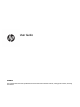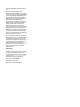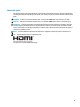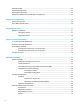User Guide SUMMARY This guide provides technical specifications and information about monitor features, setting up the monitor, and using the monitor.
© Copyright 2020 HP Development Company, L.P. App Store, ColorSync, and macOS are trademarks of Apple Computer, Inc., registered in the U.S. and other countries. HDMI, the HDMI Logo and High-Definition Multimedia Interface are trademarks or registered trademarks of HDMI Licensing LLC. Intel and Thunderbolt are trademarks of Intel Corporation or its subsidiaries in the U.S. and/or other countries.
About this guide This guide provides technical specifications and information about monitor features, setting up the monitor, and using the software. Depending on the model, your monitor may not have all the features included in this guide. WARNING! Indicates a hazardous situation that, if not avoided, could result in serious injury or death. CAUTION: Indicates a hazardous situation that, if not avoided, could result in minor or moderate injury.
iv About this guide
Table of contents 1 Getting started ............................................................................................................................................. 1 Important safety information ............................................................................................................................... 1 More HP resources .................................................................................................................................................
Using PIP and PbP ................................................................................................................................................ 22 Using low blue light mode ................................................................................................................................... 23 Adjusting blue light output ..................................................................................................................................
Contacting support ..............................................................................................................................................
viii
1 Getting started Read this chapter to learn about safety information and where to find additional HP resources. Important safety information An AC adapter and power cord might be included with the monitor. If you use another cord, use only a power source and connection appropriate for this monitor. For information about the correct power cord set to use with the monitor, see the Product Notices provided in your documentation kit.
Table 1-1 Additional information Resource Contents Setup Instructions Overview of monitor setup and features HP support For HP support or to resolve a hardware or software problem, go to http://www.hp.com/support, and follow the instructions to find your product. – or – Type support in the taskbar search box, and then select HP Support Assistant. Then select Support. – or – Select the question mark icon in the taskbar search box. Then select Support.
● Liquid crystal display (LCD) with active matrix and in-plane switching (IPS) ● Wide color gamut to provide coverage of the P3 color space ● Nonglare panel with an LED backlight ● Wide viewing angle to allow viewing from a sitting or standing position, or moving from side to side ● Tilt, swivel, and height adjustment capabilities ● Pivot capability to rotate the monitor head from landscape to portrait orientation ● Dual Picture in Picture (PIP) and Picture beside Picture (PbP) functionality to
Table 1-2 Front components and their descriptions Component Description (1) Left Button: Brightness Quick Full (default) Brightness adjustment buttons Sets the brightness to the maximum available on the display. Right Button: Brightness Quick Restore (default) Restores the previous brightness setting. NOTE: The functions of these buttons can be changed using the customization features in the OSD. See Using the OSD menu on page 18. (2) Power button Turns the monitor on or off.
Table 1-3 Rear components and their descriptions Component Description (1) Pressing the center activates the OSD buttons so that the button labels appear on the right side of the screen. OSD control Up button: Next Active Input Down button: Display Information Left button: Brightness Right button: Color (2) Security cable slot Connects an optional security cable. (3) Power connector Connects a power cord. (4) HDMI port Connects the HDMI cable to a source device such as a computer.
Setting up the monitor This section describes attaching the monitor stand or wall mount and the options for connecting your monitor to a PC, notebook, or similar device. WARNING! To reduce the risk of serious injury, read the Safety & Comfort Guide. It describes proper workstation setup and proper posture, health, and work habits for computer users. The Safety & Comfort Guide also provides important electrical and mechanical safety information.
2. Attach the stand to the connector on the back of the monitor. The latch on the stand clicks when the stand is locked in place. 3. Attach the base to the stand (1), and tighten the screw (2). Mounting the monitor head To attach your monitor to a wall using a swing arm or other mounting fixture, follow the steps in this section to safely and securely connect your monitor. IMPORTANT: This monitor supports the VESA industry-standard 100 mm mounting holes.
IMPORTANT: procedures. To position and stabilize the monitor, HP recommends that two people perform these 1. Disconnect and remove all cables from the monitor. 2. Position the monitor facedown on a flat surface covered by protective sheet made of foam or a clean, dry cloth. 3. Push up the latch near the bottom center of the stand’s mounting plate (1). 4. Lift the stand up and away from the monitor (2).
4. To attach the monitor head to a swing arm or other mounting device, insert four mounting screws through the holes on the mounting device and into the VESA screw holes on the back of the monitor head. IMPORTANT: If these instructions do not apply to your device, then follow the mounting device manufacturer’s instructions when mounting the monitor to a wall or swing arm.
● 10 Connect one end of an HDMI cable to the HDMI port on the rear of the monitor and the other end to the HDMI port on the source device.
● Connect one end of a USB Type-C cable to the downward facing USB Type-C port on the rear of the monitor and the other end to the USB Type-C port on the source device. (Use only the HP-approved USB Type-C cable provided with the monitor.) NOTE: The monitor’s USB Type-C port provides network, data, video, and power delivery (up to 100 W). The host device must be able to support DisplayPort Alt Mode (video, charging, and USB) over the USB Type-C connector.
5. Connect one end of the power cord to the power connector on the monitor and the other end to a grounded AC outlet. WARNING! To reduce the risk of electric shock or damage to the equipment: Do not disable the power cord grounding plug. The grounding plug is an important safety feature. Plug the power cord into a grounded (earthed) AC outlet that is easily accessible at all times. Disconnect power from the equipment by unplugging the power cord from the AC outlet.
Table 1-4 USB port locations (continued) USB Ports (2) USB port: downstream, connects USB accessories (3) USB Type-C port: upstream, connects to computer or source device NOTE: You must connect the USB Type-C cable from the source device (computer) to the rear of the monitor to enable the downstream USB ports to serve as a USB hub for a mouse, keyboards, phones, external hard drives, and practically anything that is USB-connected and can accept 5 V.
2. Adjust the monitor’s height to a comfortable position for your individual workstation. The monitor’s top bezel edge should not exceed a height that is parallel to your eye height. A monitor that is positioned low and reclined might be more comfortable for users with corrective lenses. Reposition your monitor as you adjust your working posture throughout the work day. 3. Swivel the monitor head to the left or right for the best viewing angle. 4.
b. Pivot the monitor clockwise or counterclockwise 90° from landscape to portrait orientation (2). IMPORTANT: If the monitor is not in full height and full tilt position when pivoting, the bottom right corner of the monitor panel will come in contact with the base and potentially cause damage to the monitor. If you are adding an optional speaker bar to the monitor, install it after pivoting the monitor.
IMPORTANT: Burn-in image damage might occur on monitors that display the same static image on the screen for 12 or more hours. To avoid burn-in image damage, you should always activate a screen saver application or turn off the monitor when it will not be in use for a prolonged period of time. Image retention is a condition that might occur on all LCD screens. Burn-in damage on the monitor is not covered under the HP warranty.
NOTE: The host computer must be able to support DisplayPort Alt Mode (video, charging, and USB) over the USB Type-C connector and must also be compatible with USB Type-C, Thunderbolt-enabled ports. To dock the computer, connect one end of a USB Type-C cable to the USB Type-C port on the rear of the monitor and the other end to the USB Type-C port on the computer. This USB Type-C cable provides singlecable connectivity for high-speed data, audio and video, and power delivery.
2 Using the monitor This chapter describes how to use your monitor and its features, including software and utilities, the OSD menu, the function buttons, power modes, and Windows Hello. Downloading software and utilities You can download and install these files from HP Support. ● INF (Information) file ● ICM (Image Color Matching) files To download the files: 1. Go to http://www.hp.com/support. 2. Select Software and Drivers. 3. Select your product type. 4.
1. If the monitor is not already on, press the power button to turn on the monitor. 2. Press the center of the OSD control. 3. Move the control up, down, left, or right to navigate menu choices. Press the center of the control to make a selection. The following table lists possible menu selections in the OSD main menu. It includes descriptions for each setting and its impacts on your monitor's appearance or performance.
Select Input from the OSD menu to access these input options: ● Auto-Switch Input: Monitor scans all inputs (DisplayPort, HDMI, and USB Type-C) to find an active input. ● DP Hot-Plug Detection: Options for this setting are Low Power (default) or Always Active: If your monitor is not waking quickly out of Sleep state, change this setting to Always Active. ● Hot-Plug Initiate: Options for this setting are No (default) or Yes.
NOTE: When you create a new color preset or modify an existing preset, the changes will appear in the OSD menu options. HP Display Center supports a wide range of measurement instruments. These instruments allow you to recalibrate your monitor as it ages and create or modify color presets.
When in sleep mode, to comply with international power standards, the monitor default setting is Power Saver mode. If your monitor supports Performance mode, then to keep the USB ports enabled when the monitor is in AutoSleep Mode, change the Power Mode setting from Power Saver to Performance. To change the power mode setting: 1. Press the center of the OSD control to open the OSD menu. 2. Select Power, select Power Mode, and then select Performance. 3. Select Back and close the OSD.
Using low blue light mode Decreasing the blue light emitted by the monitor reduces the blue light exposure to your eyes. This monitor uses a low blue light panel in default setting mode. In the default setting mode, this monitor's low blue light panel is certified by TÜV to reduce blue light output and create a more relaxing and less stimulating image while you read content on the screen.
2. Add a second monitor by connecting a DisplayPort cable between the DisplayPort OUT port on the primary monitor and the DisplayPort IN port on a secondary monitor. NOTE: All but the last daisy-chained monitor need to have DisplayPort IN and OUT video ports. The last monitor in the chain needs only a DisplayPort IN video port. 24 3. Set a connected monitor to display the same image as the primary monitor or a different image. 4.
3 Support and troubleshooting If your monitor is not working as expected, you might be able to resolve the issue by following the instructions in this section. Solving common issues The following table lists possible issues, the possible cause of each issue, and the recommended solutions. Table 3-1 Common issues and solutions Issues Possible cause Solution Screen is blank or video is blinking. Power cord is disconnected. Connect the power cord. Monitor is off. Press the monitor power button.
Table 3-1 Common issues and solutions (continued) Issues Possible cause Solution Image on monitor displays blacks and whites in low detail and high contrast. Colors appear over saturated, and incorrect colors are apparent. The Video Level setting in the OSD menu is not set appropriately for your monitor configuration. In the OSD menu, select Image, and then select Video Level. Change the setting to Full Range (0-1023). No image appears on the monitor.
4 Maintaining the monitor Properly maintained, your monitor can run for many years. These instructions provide steps you can perform to keep your monitor in the best condition. Maintenance guidelines Follow these instructions to enhance the performance and extend the life of the monitor. ● Do not open the monitor cabinet or attempt to service this product yourself. Adjust only those controls that are covered in the operating instructions.
IMPORTANT: Spray the cleaner onto a cloth and use the damp cloth to gently wipe the screen surface. Never spray the cleaner directly on the screen surface. It can run behind the bezel and damage the electronics. The cloth should be moist, but not wet. Water dripping into the ventilation openings or other points of entry can cause damage to the monitor. Allow the monitor to air-dry before use. 5. After you remove the dirt and debris, you can also clean the surfaces with a disinfectant.
A Technical specifications This section contains technical specifications for the physical aspects of your monitor, such as the weight and viewing dimensions, as well as required environmental operating conditions and power source ranges. All specifications represent the typical specifications provided by HP component manufacturers; actual performance can vary either higher or lower. NOTE: For the latest specifications or additional specifications for this product, go to http://www.hp.
Table A-2 Technical specifications Specification Measurement Display, wide-screen 68.6 cm Type VA Viewable image size 68.6 cm diagonal 27 in diagonal Maximum weight (unpacked) 7.8 kg 17.2 lbs Height (highest position) 52.9 cm 20.8 in Height (lowest position) 37.9 cm 14.92 in Depth 21.5 cm 8.5 in Width 60.8 cm 23.
Table A-3 Preset display resolutions (continued) Preset Pixel format Horz freq (kHz) Vert freq (Hz) 8 1440 × 900 55.935 59.887 9 1600 × 900 60.000 60.000 10 1680 × 1050 65.290 59.954 11 1920 × 1080 67.500 60.000 12 1920 × 1200 74.038 59.950 13 2560 × 1440 88.787 59.951 Table A-4 Preset timing resolutions Preset Timing name Pixel format Horz freq (kHz) Vert freq (Hz) 1 480i 720 × 480 15.734 60 2 480p 720 × 480 31.469 60 3 576i 720 × 576 15.
Table A-5 Preset display resolutions (continued) Preset Pixel format Horz freq (kHz) Vert freq (Hz) 9 1600 × 900 60.000 60.000 10 1680 × 1050 65.290 59.954 11 1920 × 1080 67.500 60.000 12 1920 × 1200 74.038 59.950 13 2560 × 1440 88.787 59.951 14 3840 × 2160 133.313 59.997 Table A-6 Preset timing resolutions Preset Timing name Pixel format Horz freq (kHz) Vert freq (Hz) 1 480i 720 × 480 15.734 60 2 480p 720 × 480 31.469 60 3 576i 720 × 576 15.
B Accessibility HP's goal is to design, produce, and market products, services, and information that everyone everywhere can use, either on a stand-alone basis or with appropriate third-party assistive technology (AT) devices or applications. HP and accessibility Because HP works to weave diversity, inclusion, and work/life into the fabric of the company, it is reflected in everything HP does.
International Association of Accessibility Professionals (IAAP) IAAP is a not-for-profit association focused on advancing the accessibility profession through networking, education, and certification. The objective is to help accessibility professionals develop and advance their careers and to better enable organizations to integrate accessibility into their products and infrastructure. As a founding member, HP joined to participate with other organizations to advance the field of accessibility.
● Microsoft Accessibility information (Windows 7, Windows 8, Windows 10, Microsoft Office) ● Google Products accessibility information (Android, Chrome, Google Apps) Standards and legislation Countries worldwide are enacting regulations to improve access to products and services for persons with disabilities.
● United States ● Canada ● Europe ● Australia Useful accessibility resources and links These organizations, institutions, and resources might be good sources of information about disabilities and age-related limitations. NOTE: This is not an exhaustive list. These organizations are provided for informational purposes only. HP assumes no responsibility for information or contacts you encounter on the internet. Listing on this page does not imply endorsement by HP.
● European Disability Forum ● Job Accommodation Network ● Microsoft Enable HP links These HP-specific links provide information that relates to disabilities and age-related limitations. HP comfort and safety guide HP public sector sales Contacting support HP offers technical support and assistance with accessibility options for customers with disabilities.