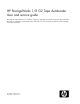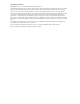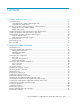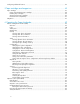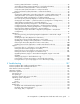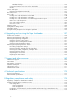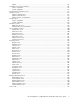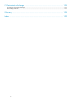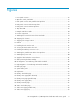HP StorageWorks 1/8 G2 Tape Autoloader User and service guide This guide provides information on installing, configuring, upgrading, and troubleshooting the Tape Autoloader. This guide is intended for system administrators and other users who need physical and functional knowledge of the Tape Autoloader.
Legal and notice information © Copyright 2006, 2010 Hewlett-Packard Development Company, L.P. Hewlett-Packard Company makes no warranty of any kind with regard to this material, including, but not limited to, the implied warranties of merchantability and fitness for a particular purpose. Hewlett-Packard shall not be liable for errors contained herein or for incidental or consequential damages in connection with the furnishing, performance, or use of this material.
Contents 1 Features and overview ...................................................................... 15 Autoloader options ................................................................................................................... HP StorageWorks 1/8 G2 & MSL Encryption Kit .................................................................... Command View TL TapeAssure ............................................................................................
Configuring additional features .................................................................................................. 42 3 Tape cartridges and magazines ......................................................... 43 Tape cartridges ........................................................................................................................ Using and maintaining tape cartridges ................................................................................. Labeling tape cartridges ..
Inventory (Status/Information > Inventory) ....................................................................... 87 Autoloader information (Status/Information > Autoloader Information) ................................ 88 Drive information (Status/Information > Drive Information) ................................................. 88 Component status (Status/Information > Component Status) ............................................... 89 Network information (Status/Information > Network Information) ......
Database backup ...................................................................................................... Connection from the host server to the Autoloader ................................................................ Media ............................................................................................................................ Service and repair ..................................................................................................................
Cables ............................................................................................................................ Canadian notice (Avis Canadien) ............................................................................................. Class A equipment ........................................................................................................... Class B equipment ............................................................................................................
C Electrostatic discharge .................................................................... 193 Preventing electrostatic damage ................................................................................................ 193 Grounding methods ................................................................................................................ 193 Glossary .......................................................................................... 195 Index ..................................
Figures 1 Front panel overview ............................................................................................... 22 2 Operator control panel LEDs .................................................................................... 23 3 Back panel overview with parallel SCSI tape drive ...................................................... 23 4 Back panel overview with SAS tape drive ...................................................................
33 Status: Drive page (SAS) .......................................................................................... 59 34 Status: Inventory page ............................................................................................. 60 35 Status: Inventory: Media details pane ........................................................................ 61 36 Configuration: System page .....................................................................................
70 Support: Autoloader logs page ............................................................................... 131 71 Support ticket in viewer .......................................................................................... 132 72 Critical event details .............................................................................................. 133 73 Drive LED .............................................................................................................
Tables 1 Model and interface type ......................................................................................... 15 2 Ultrium 448 1/8 G2 Tape Autoloader specifications ................................................... 15 3 Ultrium 920 1/8 G2 Tape Autoloader specifications ................................................... 16 4 Ultrium 1760 1/8 G2 Tape Autoloader specifications ................................................. 16 5 Ultrium 3000 1/8 G2 Tape Autoloader specifications ............
33 Robotic error sub-codes ......................................................................................... 142 34 Device error sub-codes .......................................................................................... 147 35 Drive error codes .................................................................................................. 147 36 Warning event codes ............................................................................................
1 Features and overview The Autoloader provides a compact, high-capacity, low-cost solution for simple, unattended data backup. This unique design houses up to eight tape cartridges in a compact 1U form factor with easy access to tape cartridges via two removable magazines and a configurable mailslot. Each magazine can hold up to four cartridges. The Autoloader can support Ultrium half-height tape drives.
Characteristic Specification Cleaning cartridge HP Ultrium universal cleaning cartridge, (50 cleans), orange, part number C7978A Table 3 Ultrium 920 1/8 G2 Tape Autoloader specifications Characteristic Specification Maximum storage capacity, 8 data cartridges Native: 3.2 TB (8 x 400 GB) Compressed (2:1): 6.
Autoloader options HP StorageWorks 1/8 G2 & MSL Encryption Kit The Encryption Kit provides secure generation and storage of encryption keys. The Encryption Kit may be used with any HP StorageWorks 1/8 G2 Tape Autoloader or the MSL2024, MSL4048, MSL8048 and MSL8096 Tape Library with at least one LTO-4 or later generation tape drive. The Encryption Kit cannot be used with the MSL6000. The Encryption Kit includes two USB key server tokens. One key server token is available for use as backup for the other.
Interface specifications and requirements for parallel SCSI drives The parallel SCSI Autoloaders use the SCSI interface types described in Table 6. The Autoloaders use a separate SCSI ID for each tape drive, with dual LUNs on the master drive's SCSI ID to control the tape drive (LUN 0) and Autoloader robotic (LUN 1). HP recommends that each Ultrium tape drive be put on its own bus when possible.
Parallel SCSI HP Smart Array controllers, RAID controllers, and most on-board HBAs do not support multiple LUNs. Refer to the EBS matrix at http://www.hp.com/go/ebs for current HBA compatibility information. IMPORTANT: The Autoloader requires an HBA that supports multiple LUNs, which is also called “LUN scanning.
CAUTION: High quality SAS cables rated at the transfer rate of the SAS components are required. Always verify that the SAS cable you are using is rated for the data transfer speed of the interface of your components. SAS cables described as "equalized" may not support 6 Gb/s data rates and should not be used with LTO-5 tape drives unless these cables are verified for 6 Gb/s data rates. For optimum performance, only use HP cables of the length specified as qualified for your products.
Using the Encryption Kit The Encryption Kit includes two USB key server tokens. One key server token is available for use as a backup for the other. Alternatively, you can save the encryption keys to a file and store that file in a safe location. To use the Encryption Kit, a key server token is inserted in the USB port on the back of the Autoloader, and encryption is enabled and configured from the RMI.
If you are unable to supply the key when requested to do so, neither you nor HP Support will be able to access the encrypted data. This guarantees the security of your data, but also means that you must be careful in the management of the encryption key used to generate the tape. CAUTION: You should keep a record or backup of your encryption keys and store them in a secure place separate from the computer running the backup software.
Figure 2 Operator control panel LEDs . 1. Green Ready. Illuminated when power is on. Blinking when there is tape drive or robotics activity. 2. Amber Clean. Illuminated when the tape drive has determined that a cleaning cartridge should be used. Cleaning is only necessary when the device directs you to do so. Additional cleaning is not necessary. 3. Amber Attention. Illuminated if the device has detected a condition that requires attention by the operator. 4. Amber Error.
Figure 4 Back panel overview with SAS tape drive . 1. Power connector 2. Fan vent 3. Tape drive 4. Magazine release hole 5. Ethernet port 6. Serial port (Factory use only) 7. USB port 8. Shipping lock storage location 9. SAS port 10. Pull-out tab containing the serial number and other product information. 11. Tape drive LED 12. Tape drive Ethernet port (LTO-5 only) Figure 5 Back panel overview with FC tape drive . 1. Power connector 2. Fan vent 3. Tape drive 4. Magazine release hole 5.
Figure 6 Tape drive LED . 1.
Features and overview
2 Installing the Tape Autoloader This chapter contains the information you need to install and configure your Tape Autoloader.
• For SAS Autoloaders, install a SAS host bus adapter (HBA) with an external SAS connector that supports multiple LUNs. Refer to the manuals for the host computer and the HBA for installation information. See “Planning the SAS configuration” on page 29 for configuration requirements. • For Fibre Channel Tape Autoloaders, install an FC host bus adapter (HBA) or verify that you have sufficient ports available on a compatible Fibre Channel switch.
SCSI addresses Verify that each device on the bus has a unique SCSI address (SCSI ID). The pre-configured SCSI address for the Autoloader is 4. If 4 is already used for another device, you will need to change the SCSI address of the Autoloader during the installation process. NOTE: The HBA also has a SCSI address, which is typically 7. NOTE: Use the HP Library & Tape Tools to check your server's parallel SCSI configuration. The HP Library & Tape Tools utility is available without cost at http://www.hp.
Figure 7 Example SAS fanout cable . The Autoloader has a mini-SAS connector on the tape drive. The connector is keyed in location 4, which is the standard location for end devices. If you use a cable other than the one supplied with the product, verify that it is keyed in location 4. CAUTION: Mini-SAS connectors are keyed. Do not force a SAS cable's mini-SAS connector into the tape drive mini-SAS connector because it might be keyed differently.
Check the EBS matrix at http://www.hp.com/go/ebs to verify that your HBA is supported on your server and qualified for the Autoloader. A server that uses Fibre Channel disks needs at least two FC ports. Using the same port for disk and tape access will cause performance degradation. SAN connection All switches between the host and the Autoloader must be of the appropriate type. A 2 Gb switch in the path may result in performance degradation when backing up highly compressible data.
Criteria Definition Air quality The device should be placed in an area with minimal sources of particulate contamination. Avoid areas near frequently used doors and walkways, stacks of supplies that collect dust, printers, and smoke-filled rooms. Excessive dust and debris can damage tapes and tape drives. Humidity 20-80 percent relative humidity non-condensing Back: Minimum of 15.4 cm (6 inches) Clearance Front: Minimum of 30.8 cm (12 inches) Sides: Minimum of 5.
Figure 8 Product components . 1. Autoloader 2. Parallel SCSI or SAS interface cable (parallel SCSI and SAS Autoloaders only) 3. SCSI terminator (parallel SCSI Autoloaders only) 4. Product documentation 5. Ethernet cable 6. Six support feet 7. HP OpenView Data Protector Express Single Server Edition CD Attaching the feet If you plan to mount the Autoloader in a rack or in the optional Tabletop Conversion Cover, skip this step and continue with “Removing the shipping lock” on page 34.
1. Verify that there are no tape cartridges in the Autoloader. IMPORTANT: The Autoloader may be damaged if it is turned over with tape cartridges in the magazines or robot. If the Autoloader has been used before, use the manual magazine release to remove the cartridges from the magazines (see “Using the manual release” on page 162. 2. With another person, gently turn the Autoloader over and set it on its back. 3. Locate the six inscribed foot location lines on the bottom of the Autoloader. 4.
1. Locate the tape and lock at the top of the device (see Figure 10 on page 35) . Figure 10 Shipping lock location . 2. Remove the tape, then remove the lock. 3. Store the lock on the back panel of the device (see Figure 11). Figure 11 Shipping lock storage location . Mounting the device in a rack If you plan to set the Autoloader on a table or rack shelf, skip this step and continue with “Installing the Tabletop Conversion Kit” on page 37.
Figure 12 Rack kit . • Two rails • Two bags of eight M6 screws. Select the bag of screws appropriate for your type of rack. • The HP Rack System/E rack has 7.1 mm round holes in the rack column. The packet for this rack type is labeled HP Rack System/E. • The HP Rack 5000 and 10000 series have 9.5 mm square holes in the rack column. The packet for these rack types is labeled HP Rack 5000, 10000 Series. To install the rails into the rack: 1.
3. From the front of the device, secure the front bezel to the rack using a #2 Phillips screw driver placed through the small holes in the mounting bracket to tighten the captive screws on each side of the device. Figure 14 Securing the Autoloader to the rack . Installing the Tabletop Conversion Kit If you do not have the optional Tabletop Conversion Kit, skip this step and continue with Connecting the SCSI cable (parallel SCSI devices only).
1. Plug the power cord into the power connector on the back panel and then plug the cord into the power outlet. 2. From the front panel, push the round power button to power on the device. 3. From the front panel, set the new SCSI ID (see “Changing the SCSI address — parallel SCSI devices (Configuration > Change Drive)” on page 92). 4. Power off the device by depressing the power button on the front panel.
3. Attach the other end of the parallel SCSI cable to the connector on the parallel SCSI host bus adapter or to the connector on the previous device on the parallel SCSI bus. NOTE: The host bus adapter should be Low Voltage Differential Signaling (LVDS). A Single-Ended (SE) SCSI host bus adapter works, but severely degrades performance and limits cable length.
Powering on the device WARNING! This product can only be used with an HP-approved power cord for your specific geographic region.
2. Set the date and time. The date and time are used by the Autoloader to record events and should be set during the initial installation process. (See “Setting the date and time (Configuration > Autoloader Date/Time)” on page .) 3. Configure the Autoloader network settings. Configuring the Autoloader network settings enables you to monitor, configure, and control most Autoloader functions from the RMI. By default, the device will obtain an IP address from an IPv4 DHCP server.
3. Remove one of the magazines from the Autoloader with the RMI or OCP: • RMI: see “Releasing and replacing the magazines” on page 75. • OCP: see “Unlocking, removing, and replacing magazines (Operations > Unlock Left or Right Magazine)” on page 97 The Autoloader will not perform any other action while a magazine is out of the device. 4. Insert the tape cartridges into the magazine. (See “Magazines” on page 47.) 5. Slide the magazine into the Autoloader. 6.
3 Tape cartridges and magazines This chapter explains which media to use with your Autoloader, and how to label and write-protect your tape cartridges. Careful labeling and handling of the tape cartridges will prolong the life of the tape cartridges and the Tape Autoloader. Tape cartridges Use the Ultrium data and cleaning tape cartridges designed for your model of Tape Autoloader. You can order data and cleaning cartridges at http://www.hp.com/go/storagemedia.
Cartridge type Part number HP Ultrium universal cleaning cartridge, (50 cleans), orange C7978A NOTE: The LTO-3 and later tape drives support both rewriteable and WORM data cartridges. Write-Once, Read-Many (WORM) data cartridges provide an enhanced level of data security against accidental or malicious alteration of data on the tape cartridge. The WORM data cartridge can be appended to maximize the full capacity of the tape cartridge, but you will be unable to erase or overwrite data on the cartridge.
Labeling tape cartridges The device contains a bar code reader that reads the tape labels and stores the inventory data in memory. The device then provides the inventory information to the host application, OCP, and RMI. Having a bar code label on each tape cartridge enables the bar code reader to identify the cartridge quickly, thereby speeding up inventory time. Make it a practice to use bar code labels on your tape cartridges.
Figure 18 Apply the label within the recessed area . IMPORTANT: The bar code label should only be applied as shown, with the alphanumeric portion facing the hub side of the tape cartridge. Never apply multiple labels onto a cartridge because extra labels can cause the cartridge to jam in a tape drive. Write-protecting tape cartridges All rewriteable data cartridges have a write-protect switch to prevent accidental erasure or overwriting of data.
Read and write compatibility HP Ultrium data cartridges are fully supported and compatible with HP StorageWorks Ultrium tape products (see Backward read compatibility). Because HP Ultrium media is Ultrium logo compliant, it may be used with any other non-HP device that bears the Ultrium logo.
IMPORTANT: To manually release a magazine, see “Releasing the magazines manually” on page 127. However, this manual process should only be used if the magazine cannot be released using the operator control panel or the remote management interface. The slot numbering scheme is shown in Figure 20 for the left magazine, and Figure 21 for the right magazine. Figure 20 Left magazine—slot numbering with mailslot enabled . Figure 21 Right magazine—slot numbering with mailslot enabled .
4 Operating the Tape Autoloader The Tape Autoloader can be operated by the following methods: • Remote management interface (RMI) — this interface lets you monitor and control the Autoloader from a web page. You can access most Autoloader functions from the RMI. • Operator control panel (OCP) — this interface lets you operate the device from the front panel. • Host backup software — You can perform any functions provided by the backup software.
• “Viewing dynamic drive information” on page 58 • “Viewing the tape cartridge inventory ” on page 60 • “Configuration” on page 61 • “Changing the system configuration” on page 61 • “Changing the drive configuration” on page 64 • “Changing the network configuration” on page 65 • “Configuration: Network Management” on page 67 • “Changing the administrative password” on page 69 • “Setting date/time” on page 70 • “Setting error log mode” on page 71 • “Setting event notification parameters” on page 72 • “Saving
Figure 22 RMI login page . The Account Types are: • User — no password is required (leave the password box blank). • Administrator — the administrator password is required. The same administrator password is used for the RMI and OCP. There is not a default administrator password; the administrator password must be set with the OCP before it can be used with the RMI. If the administrator password is lost, contact HP to generate a temporary password that will grant administrator access.
Figure 23 System Status pane . The System Status pane displays the following: • Updated — the day, date, and time of the most recent status view. This timestamp comes from your computer and may be different from the Autoloader Time at the bottom of the pane. Click your browser's reload button to refresh the system status. • Status of the Autoloader and tape drive The green Status Ok icon indicates that the device is fully operational and that no user intervention is required.
Identity Viewing static device information The Identity: Autoloader page provides static information about the device. Figure 25 Identity: Autoloader page . You can see, but not modify, the following: • Serial Number — the electronic serial number for the device. It should match the serial number printed on the device's label, located on the pull out tab under the drive on the back of the device. • Product ID — how the device identifies itself to the host computer.
CAUTION: Since loop mode will endlessly cycle through the tapes, it is possible to overwrite old data. Make sure that there are enough tapes in the Autoloader or that the tapes are regularly rotated in and out to ensure that data you want to save is not overwritten. • Autoload — the device will automatically load the tape from the lowest numbered full slot on power up.
Figure 27 Identity: Drive page (parallel SCSI) . Figure 28 Identity: Drive page (SAS) . You can see, but not modify, the following: • Vendor ID — will always be HP. • Product ID — product identification information that is given by the drive. • Serial Number — electronic serial number of the drive. It should match the physical serial number of the drive. • Firmware Revision — version of the currently installed drive firmware. • SCSI ID (parallel SCSI drive only) — SCSI address of the drive.
• Autoloader LUN Hosted by Drive — Yes, if this drive is hosting the Autoloader at LUN 1. Will always be Yes for the 1/8 G2 Tape Autoloader. • Data Compression — Yes, if the host has hardware compression turned on for the drive. • Interface Type — SCSI, Fibre Channel, or SAS • WWide Node Name (FC drive only) — world wide unique number for the drive. The Autoloader assigns WWNames to the drive bays. When a tape drive is replaced, the WWName is re-assigned to the replacement drive.
• DHCPv4 Addressing — When Enabled, the device will request an IP address from a DHCP server each time the device is booted. • IPv4 Address — the Autoloader network address • Subnet Mask — The network mask of the autoloader controller used when DHCP Addressing is not Enabled. • Default Gateway — the gateway used when DHCP Addressing is not Enabled.
• Cartridge in Transport — the slot number where the tape currently in the robot originated. None if there is not a tape in the robotic. • Odometer — the total number of moves the device has performed since its manufacture. • Total Power On Time — the number of days, hours, and minutes that the device has been powered on since its manufacture. • Robotic Status — the current status of the robotics and a description of the operation the robot is currently performing.
Figure 32 Status: Drive page (FC) . Figure 33 Status: Drive page (SAS) . You can see, but not modify, the following: • Status of the drive The drive is operating normally. The device is functional, but might have an issue that should be addressed. The drive is in a failed state. • Cartridge in Drive — information about the cartridge, if any, currently in the drive.
• Drive Error Code — the current drive error code if the drive is in a failed state. See “Drive error codes” on page 147 for a list of drive error codes. • Internal Drive Temperature — internal temperature reported by the drive. The normal temperature range is provided for reference and varies depending on the type of tape drive. The tape drive will send out errors if there is any possibility of error due to temperature.
Figure 35 Status: Inventory: Media details pane . In the media details pane, • • • • • • Slot # — lists “Mailslot” or the index number of each slot in the magazine from lowest to highest. Attn — indicates an attention state for storage slots or provides information on the mailslot state. Status — Full or Empty. In Drive — shows when the tape from this slot is in a drive. Label — the bar code label data for the tape in the slot.
Figure 36 Configuration: System page . • Mailslot Configuration Enabled — configures the first slot as a mailslot or storage slot. Enabling the mailslot will reduce the total number of storage slots. The default is disabled. CAUTION: Since the mailslot is located where the lowest numbered storage slot would be, enabling and disabling the mailslot will re-number all of the other storage slots. After enabling or disabling the mailslot, update the backup software inventory.
• Barcode Label Length Reported to Host — the number of bar code characters reported to the host application. This option provides interchange compatibility with libraries with more limited bar code reading capabilities. The default is 8. • Barcode Label Alignment Reported to Host — configures the end of the bar code label characters to report to the host application when reporting fewer than the maximum number of characters.
• When Loop mode is on, the original first cartridge in the sequence is reloaded after the device has cycled through all available cartridges. If Loop mode is off and the last cartridge has been unloaded, the device stops loading cartridges until you load another manually. CAUTION: Use caution when choosing Loop mode because it makes it possible to overwrite data on previously written cartridges.
Figure 38 Configuration: Drive page (Fibre Channel) . • Speed — Automatic, 1 Gb/s, 2 Gb/s, 4 Gb/s, or 8 Gb/s. Only speeds supported by the drive are listed. The default is Automatic. • Port Type — Automatic, Fabric (N), or Loop (NL). Direct connected devices are typically Loop. Devices connected to a switch are typically Fabric. The default is Automatic. • Addressing Mode — addressing mode when the port type is Loop: Hard, Soft, or Hard auto-select.
Figure 40 Configuration: Network page . You may change the: • Protocol version — selects the Internet Protocols that will be enabled. Select IPv4 only, IPv6 only, or both IPv4 and IPv6 protocols. The default is the IPv4 protocol only. • Host Name — enter the host name provided by your network administrator for the Autoloader. • Domain name — enter the domain name provided by your network administrator for the Autoloader. • Enable HTTPS — when On, the RMI can only be accessed through an HTTPS connection.
• DHCP Address — when On, the Autoloader will request an IP address from a DHCP server each time the device is booted. The default is On. • Static Address — configures the IP address if DHCP is not enabled. • Subnet Mask — configures the network mask of the autoloader controller if DHCP Address is not On. • Gateway Address — configures the gateway address if DHCP Address is not On. • IPv4 DNS Server 1 and IPv4 DNS Server 2 — configures the addresses of up to two DNS servers if DHCP Address is not On.
Figure 41 Configuration: Network Management page . You may change the: • SNMP Enabled — When checked, the device can be managed by computers listed in the SNMP Target IP Addresses field. • SNMP Target IP Addresses — the IP addresses for up to three computers running IPv4 SNMP management software and up to three computers running IPv6 SNMP management software.
manage the Autoloader and will not receive traps from the Autoloader. You can select the SNMP version for each target address. • Community Name — a string used to match the SNMP management station and device. It must be set to the same name on both the management station and the Autoloader. The default community name is public. • SNMP Trap Notification Filter — the types of events for which the device should send SNMP traps.
NOTE: You must set the administrator password with the OCP before you can access administrator functionality in the RMI. See “Changing the administrator password (Configuration > Change Admin Password)” on page 90. Figure 42 Configuration: Password page . You may change the: • Password — The password is exactly eight numbers, each from 0 to 9. • Password Time Out — The number of minutes that the current administrator login session will remain logged in without user interaction.
Figure 43 Configuration: Date/Time page . You may change the: • Time — configures the hours, minutes, and seconds for the internal clock. The time is based on a 24-hour clock, where 1:00 pm is 13:00. • Date — configures the current month, day, and year for the internal clock. • Enable Clock Synchronization — When enabled, the device will use the configured Simplified Network Time Protocol (SNTP) service to obtain the current date and time. • SNTP Server Address — the IP address of an SNTP server.
Figure 44 Configuration: Log page . Setting event notification parameters The Configuration: Alerts page lets you configure e-mail notification of device events. Figure 45 Configuration: Alerts page . You may change the: • Notification Level — the types of events for which the device should send e-mail • To Email Address — the address to which to send the reported events (e.g. firstname.lastname@example.com). Only one email address can be configured.
IMPORTANT: Once you reset the administrator password to null, you will not be able to access the administrator functions in the RMI until you set an administrator password through the OCP. To change the administrator password, use “Configuration: Password page” on page 70. The saved configuration database will make it easier to recover the device configuration if you need to replace the chassis. This feature is also useful when installing multiple devices.
The following settings are not reset: • Administrator password • Network settings (network is always enabled and the network addresses are retained) • Date and time To save the device configuration to a file, click Save and follow the instructions on the RMI to specify a file location. To restore the device configuration from a file, browse to the location of the saved configuration file and click Restore.
Figure 47 Operations: Move Media page . To move a tape, select the source and destination and then click the Move button in the center of the screen to start the move. Updating the current media inventory Use the Operations: Inventory page to have the device re-scan the tapes to update the media inventory. Figure 48 Operations: Inventory page . Releasing and replacing the magazines Use the Operations: Magazine page to release the left, right, or both magazines.
Figure 49 Operations: Magazines page . NOTE: To manually release a magazine, see “Releasing the magazines manually” on page 127. However, this manual process should only be used if the magazine cannot be released using the OCP or RMI. Support CAUTION: Some RMI operations take the device offline. This inactive mode can interfere with host-based application software, causing data loss. Ensure that the device is idle before attempting to perform any remote operations that take it offline.
The demo and slot to slot test are intended to show the device operating. For service and diagnostics, execute the wellness test from the OCP. See “The wellness test” on page 128. HP Service - Service restricted The Support: HP Service page page can only be accessed by service personnel to execute detailed tests on the different components of the device or special read/write diagnostics on the drives. Figure 51 Support: HP Service page .
Figure 52 Support: Firmware page . Rebooting the device Use the Support: Reboot page to do a soft reset of the device, which will run the Power On Self Test (POST) and scan for a new inventory. The RMI web page will refresh itself after a short time delay. This time should be sufficient to reload the page. However, during a reboot, the connection to the device may be lost. If the connection is lost, you will have to reload the page manually. Figure 53 Support: Reboot page .
Figure 54 Support: Autoloader Logs page . Cleaning the tape drive Use the Support: Clean Drive page to clean the tape drive. • Slot # — select the slot number of the cleaning tape Figure 55 Support: Clean Drive page . Downloading a support ticket Use the Support: Support ticket page to download a support ticket for the Autoloader or tape drive. The support ticket can help a service engineer or system administrator diagnose a device problem.
NOTE: LTO 2 and 3 tape drives must be empty to download support tickets. LTO 4 tape drives with firmware newer than B34W (parallel SCSI) or U24W (SAS) will automatically generate a support ticket during an unload and that ticket may be downloaded at any time. LTO 4 tape drives with older firmware must be empty to download a support ticket. Gathering a current ticket for an LTO 4 tape drive may cause a temporary performance decrease while the ticket is generated. Figure 56 Support: Support Ticket page .
Operator control panel (OCP) The operator control panel on the front of the device includes a 2-line by 16-character green backlit liquid crystal display (LCD), four function keys, and four LEDs. This panel provides everything you need to monitor the device status and control its functions.
• “Viewing logs (Support > Autoloader Error Log)” on page 104 • “Downloading a support ticket (Support > Download Support Ticket)” on page 105 LED indicators The operator panel includes four LEDs that provide a summary of the device status as detailed in Figure 57. Figure 57 LEDs . 1. Green Ready. Illuminated when power is on. Blinking during tape drive or robotics activity. 2. Amber Clean. Illuminated when a cleaning cartridge should be used. 3. Amber Attention.
Drive status definitions are listed in Table 16.
Figure 59 Operator control panel buttons . Cancel Cancels the current menu option, returns to the previous menu level, or returns to the Home screen. Enter Enters the menu or selects the option displayed on the LCD screen. Previous Selects the previous item or value in the currently displayed menu. Next Selects the next item or value in the currently displayed menu.
Figure 60 Autoloader menu tree . The administrator password accesses all of the available functionality, except for the HP Service Area. A user without the administrator password has access to the Unlock Mailslot and Status/Information menus. Entering the administrator password TIP: By default, the administrator password is unset; all of the digits are null.
2. Press Enter. The number you selected is replaced with an asterisk (*), and the cursor proceeds to the next text box. 3. Repeat steps 1 and 2 until you have entered all eight numbers. After the last number has been entered, the screen continues to the restricted area. NOTE: If you forget the administrator password, you cannot enter a new password. You must call your customer service representative.
• “Network information (Status/Information > Network Information)” on page 89 To access the Status/Information menu: 1. From the Home screen, press Previous or Next until the screen displays Status/Information. Press Enter to select. 2. Press Previous or Next until the screen displays your selected function. Press Enter to select. Inventory (Status/Information > Inventory) This option provides information on which slots have cartridges and which are empty.
To view more details about the contents of each slot, press Enter when the screen displays either Left Magazine or Right Magazine. To view the tape inventory: 1. From the Home screen, press Previous or Next until the screen displays Status/Information. Press Enter to select. 2. Press Previous or Next until the screen displays Inventory. Press Enter to select. 3. By using Previous or Next, you can select from the following inventory locations: 4.
3. By using Previous or Next, you can select from the following information screens: • • • • Serial number Drive type Firmware revision SCSI ID (parallel SCSI tape drives only) Component status (Status/Information > Component Status) To obtain component status: 1. From the Home screen, press Previous or Next until the screen displays Status/Information. Press Enter to select. 2. Press Previous or Next until the screen displays Component Status. Press Enter to select. 3.
• • • • • • • • • • “Setting the number of reserved slots (Configuration > Set Reserved Slot Count)” on page 90 “Configuring the mailslot (Configuration > Configure Mailslot)” on page 91 “Bar code reporting format (Configuration > Barcode Format Reporting)” on page 91 “Changing the SCSI address — parallel SCSI devices (Configuration > Change Drive)” on page 92 “Setting behaviors (Configuration > Autoloader Behavior)” on page 92 “Setting the date and time (Configuration > Autoloader Date/Time)” on page 93 “
cleaning cartridge in a reserved slot if your backup software does not manage the cleaning process. You can reserve up to six slots. Access to this feature requires the administrator password. To set the reserved slot count: 1. From the Home screen, press Previous or Next until the screen displays Configuration. Press Enter to select. 2. Press Previous or Next until the screen displays Set Reserved Slot Count. Press Enter to select. 3. Enter the administrator password if prompted. 4.
Changing the SCSI address — parallel SCSI devices (Configuration > Change Drive) CAUTION: If you change the SCSI ID, you might need to cycle power on the host server and reconfigure your backup software before you can use the device. This option changes the SCSI address of the tape drive. The tape drive uses logical unit number (LUN) 0. The SCSI address for the Autoloader will always be the same as the tape drive but will use LUN 1. Access to this feature requires the administrator password.
CAUTION: Use caution when choosing Loop mode because it makes it possible to overwrite data on previously written cartridges. Automatic mode: In Automatic mode, the device switches from Sequential mode into Random mode when it receives certain SCSI commands. Automatic mode is the default setting. To set a behavior mode: 1. From the Home screen, press Previous or Next until the screen displays Configuration. Press Enter to select. 2. Press Previous or Next until the screen displays Autoloader Behavior.
5. Repeat Step 5 until all numbers in the date are correct. Press Enter. 6. The screen displays (example) Set Hour / Mins 16 : 52 with the first number flashing. Press Previous or Next until the flashing number reads correctly. Press Enter to move to the next number. Repeat this step until all numbers in the time are correct. Press Enter.
6. Configure IPv6 networking from the RMI. See “Changing the network configuration” on page 65. Configuring automatic cleaning (Configuration > Configure Auto Cleaning) When auto clean is enabled, the device automatically loads a cleaning cartridge when a tape drive needs to be cleaned. The device identifies a tape cartridge as a cleaning cartridge if it has a barcode label that starts with CLN or after an unlabeled cleaning tape has been loaded into the tape drive.
The following settings are not reset: • Administrator password • Network settings (network is always enabled) • Date and time To restore the factory defaults: 1. From the Home screen, press Previous or Next until the screen displays Configuration. Press Enter to select. 2. Press Previous or Next until the screen displays Restore Defaults. Press Enter to select.
Operations The Operations menu provides access to the following options: • “Unlocking, removing, and replacing magazines (Operations > Unlock Left or Right Magazine)” on page 97 • “Cleaning the tape drive (Operations> Clean Drive)” on page 97 • “Moving tapes in the Autoloader (Operations > Move Tape)” on page 98 • “Updating tape cartridge inventory (Operations > Perform Inventory)” on page 99 • “Rebooting the Autoloader (Operations> Reboot Autoloader)” on page 100 • “Enabling password locks (Operations > En
IMPORTANT: If the cleaning cartridge is not a valid cleaning cartridge, the LCD screen displays Invalid Tape and the cartridge is returned to its original location. IMPORTANT: If the Clean LED or the Attention LED (on load or unload) lights when inserting the same cartridge after you have cleaned the drive, there may be a problem with that cartridge.
1. From the Home screen, press Previous or Next until the screen displays Operations. Press Enter to select. 2. Press Previous or Next until the screen displays Move Tape. Press Enter to select. 3. Enter the administrator password if prompted. Use Previous or Next to select from the possible sources: 4. • Mailslot • Right Magazine • Left Magazine • Drive When the correct source is displayed, press Enter to select. 5. If the source selected is a magazine, use Previous or Next to select the slot.
NOTE: This command is only needed if the inventory in the device is different than the inventory displayed on the front panel, which would not happen under normal conditions. Rebooting the Autoloader (Operations> Reboot Autoloader) This option reboots the device and forces a new cartridge inventory, clearing any current error condition. CAUTION: This option interrupts the current backup or restore operation and causes the operation to fail. Use this option if the device is in an error state. To reboot: 1.
1. From the Home screen, press Previous or Next until the screen displays Support. Press Enter to select. 2. Press Previous or Next until the screen displays your selected function. Press Enter to select. Powering a drive on or off (Support > Power On/Off Drive) Use this option to power a drive on or off without interrupting power to the rest of the device. Access to this feature requires the administrator password. To power on or off the drive: 1.
NOTE: At the end of the test, the cartridges are NOT returned to their original slots. To run the slot to slot test: 1. From the Home screen, press Previous or Next until the screen displays Support. Press Enter to select. 2. Press Previous or Next until the screen displays Run Slot To Slot Test. Press Enter to select. 3. Enter the administrator password, if prompted. 4. Press Previous or Next until the screen displays Select Number of Cycles.
5. While the test is running, the screen displays progress as shown: Wellness test. The second line on the display shows the number of cycles completed. The Ready LED blinks until the test is complete. 6. When the test is complete, the screen displays the test completion status, including any recoveries or errors that may have occurred. See “Error codes” on page 129 for a list of error codes and error messages. NOTE: To stop the wellness test, press the Cancel button.
1. Download current tape drive firmware using HP Library & Tape Tools or from the HP support website: http://www.hp.com/support/storage. Copy the firmware onto the USB flash drive. TIP: The display will only show the first 16 characters of the file name. If the USB drive has multiple firmware files, ensure that you can distinguish the files from the first 16 characters in their file names. 2. Insert the USB flash drive into the USB port on the back of the device. 3.
1. From the Home screen, press Previous or Next until the screen displays Support. Press Enter to select. 2. Press Previous or Next until the screen displays Autoloader Error Log to see error messages or Autoloader Warning Log to see warnings. Press Enter to select. 3. Enter the administrator password, if prompted. 4. Press Enter to see the message description. Press Cancel to return to the message code. 5. Press Next to see the next message.
Operating the Tape Autoloader
5 Troubleshooting CAUTION: This Autoloader is designed to operate with both side edges properly supported. The installation approaches that provide the proper edge support are: • Installed in a rack using the optional Rack Kit. • Installed in the optional Rack-to-Tabletop Conversion Kit sitting on a flat surface. • Sitting on a level surface on the included plastic feet. Operating the Autoloader without one of these kits or the feet could result in Autoloader errors.
• Check the SCSI ID and change it if necessary. The Autoloader is pre-configured to SCSI ID 4. Depending on other devices attached to the same parallel SCSI bus and their SCSI IDs, you may need to change the SCSI ID before using the device. Review the manuals for the other devices on the parallel SCSI bus or your operating system to determine which SCSI IDs are currently in use.
If you continue to have problems with a parallel SCSI Autoloader, check the following: • Ensure that the device is compatible with the parallel SCSI host adapter and backup application you plan to use. For a list of compatible parallel SCSI host bus adapters and application software, check with your parallel SCSI host adapter manufacturer, backup application vendor, or the HP support website at http://www.hp.com/go/ebs. NOTE: The host bus adapter should be SCSI-3 LVDS.
• Check the SAS connectors for damage or debris. • Verify that your HBA is supported by the host computer and qualified with the Autoloader. Refer to the EBS matrix at http://www.hp.com/go/ebs for current HBA compatibility information. • Verify that your HBA has the latest firmware. • If the application software or operating system detects the tape drive, but not the Autoloader: • Verify that multiple LUN support is enabled on the HBA.
• Check that the Fibre speed is set to Automatic (on the RMI) or Auto Detect (on the OCP), or that the correct fibre speed is selected. If you are unsure of the speed of the HBA or switch that the is connected to, try Automatic (on the RMI) or Auto Detect (on the OCP). • Check that the correct port type, fabric or loop, is selected. Loop requires additional configuration. If you are unsure of the correct port type, try Automatic (on the RMI) or Auto Detect (on the OCP).
Table 19 Failure/attention indications displayed on the front panel Problem Solution “!” in operator panel inventory display. Export the data cartridge marked with an ! in the inventory. The cartridge is either damaged, incompatible with the drive, or the wrong type for the attempted operation. See “Moving tapes in the Autoloader (Operations > Move Tape)” on page 98 for more information. The LCD displays an error code.
Problem Solution To remove a stuck tape from a storage slot: If the operator control panel or the remote management interface is still operational: 1. Move the tapes from the drives to the magazines using the Move Tape command. (See “Moving tapes in the Autoloader (Operations > Move Tape)” on page 98.) 2. Use the magazine removal process to release the magazine and remove it from the device.
Table 21 Media problems Problem Solution Cleaning or data cartridge incompatible with drive. Make sure you are using data and cleaning cartridges that are compatible with the drive and model of your device (see “Tape cartridges” on page 43) and that you are using the correct cartridge type for the operation. The device automatically unloads incompatible cartridges, the Attention LED flashes, and an exclamation point (!) displays in the inventory display for the indicated slot number.
Table 22 Parallel SCSI device not detected Problem Solution • Check that the HBA supports multiple LUNs and this feature is enabled. If not, only the tape drive will be detected. • Check for conflicting SCSI IDs. • Power on the device before powering on the host computer. • Make sure the Autoloader does not have the drive off line and that the Autoloader is not running a test. • Attach the device to an LVDS SCSI host adapter/bus. Device not detected • The parallel SCSI cable length might be too long.
Problem Solution A cartridge recently imported from a different environment is causing issues. Media that is moved from one environment to another can cause issues until it has acclimated to the new conditions. A cartridge should be acclimated for at least 24 hours before being used, particularly if it has been stored at a substantially different temperature or level of humidity than the device. The Autoloader was unable to complete the requested operation with the selected tape cartridge.
Table 24 Inventory problems Problem Solution The inventory labels the cartridge Full instead of showing its bar code • Verify that the label is an HP label. The bar code reader might not be able to read other labels. • Verify that the label is properly applied. See “Labeling and loading the tape cartridges” on page 41. • Verify that the label is not soiled. The inventory process takes a long time Apply high-quality HP labels to all tape cartridges.
Performance problems TIP: For more performance troubleshooting information, see the Performance Troubleshooting Guide at http://www.hp.com/support/pat. The process of backing up files goes through many devices, from the files in the file system on the disk, through the backup server, and out to the Autoloader, all managed by software running on an operating system. The backup process can only run as fast of the slowest link in this chain.
Average file size Performance impact Recommendations >1 mb: large files GOOD. Large files let the disk do less seeking and spend more time doing continuous reads. None. Image or sequential backup None. File size is irrelevant for Image or sequential backups. None. File system type The file system determines the organization of the files on the disks. When the files are spread over multiple disks with multiple controllers, some disks can be seeking while others are reading.
enough data for the tape drives to write at full speed. Find the performance impact of your system's disk connection in Table 29. Table 29 Performance impact of various disk connections Connection type Fibre: 1 Gb Performance impact • LTO-2: GOOD. When fully used, a 1 Gb fibre connection can provide enough bandwidth for two LTO-2 tape drives. • LTO-3, LTO-4, LTO-5: POOR. A 1 Gb fibre connection is inadequate for an LTO-3, LTO-4, or LTO-5 tape drive.
Connection type Performance impact Recommendations GOOD. When fully used, an 6 Gb high-performance RAID array can support up to the following number of tape drives: SAS: 6 Gb • LTO-2: 20 • LTO-3, LTO-4: 12 • LTO-5: 2 • LTO-2: GOOD. When fully used and assuming that the connection to the disks does not force the speed to a lower parallel SCSI type, an Ultra 320 connection can provide enough bandwidth for five LTO-2 tape drives. Parallel SCSI: Ultra 320 • LTO-3, LTO-4: GOOD.
Connection type Performance impact Recommendations GOOD. When fully used, a 10 Gigabit Ethernet connection can provide enough bandwidth for the following number of tape drives: Ethernet: 10 Gigabit • LTO-2: 14 • LTO-3 HH: 5 • LTO-4 HH: 4 • LTO-5: 2 Ethernet: 1 Gigabit • LTO-2: MARGINAL. A 1 Gigabit Ethernet connection barely provides enough bandwidth for an LTO-2 tape drive when two concurrent streams are used. The drawback of using concurrency is that restore operations take longer.
4. In Services, right-click Removable Storage and select Stop. The Status should be blank as shown in Figure 62. Figure 62 Removable Storage service . 5. Right-click Removable Storage again and select Properties. 6. Change the Startup type to Disabled and click OK. Stop as many programs as possible while a backup or restore is in progress. Be especially aware of monitoring applications, such as anti-virus software, which check every file that is read.
are concerned about viruses and backup performance, perform a virus scan before starting the backup, and shut down the anti-virus software while the backup is running. Backup server The backup server must have enough RAM and processor power to transfer the files from the disk to the tape drive. See Table 30 for the minimum RAM and CPU speed needed for each tape drive. In some cases, a multi-processor server may be required. NOTE: Processor speed numbers as based on Intel x86 type processors.
File-by-file with a native application Performance impact: POOR. Native backup applications based on tar, cpio, NT Backup, etc. do not have the extra features needed to manage the bandwidth requirements of the faster tape drives and should only be used to test basic functionality. To get the best backup and restore performance, use a full-featured backup application. If the average file size is less than 64 k, use a sequential/image backup for best performance.
Find the performance impact of your system's Autoloader connection in Table 31 Table 31 Performance impact of various Autoloader connections Connection type Parallel SCSI: Ultra 320 Performance impact GOOD. When fully used, an Ultra 320 SCSI connection can provide enough bandwidth for the following number of tape drives, assuming 2:1 compression: • LTO-2: 2 • LTO-3, LTO-4: 1 • LTO-2: GOOD.
Media Once the data gets to the tape drive, it must be written onto the tape. If there are no bottlenecks and the Autoloader starts having performance problems: • Try a new cartridge. A marginal cartridge can cause performance problems when the tape drive has to retry writing to bad spots on the tape. • Clean the tape drive. See “Tape cartridges” on page 43 for instructions. Service and repair Releasing the magazines manually If you cannot remove the magazines via the OCP or RMI, do the following: 1.
3. To manually release a magazine, insert the end of a small metal pin or straightened paper clip into the magazine access hole at the back of the device about 1.5 cm (0.6 inch), while another person grasps the magazine on that side and pulls it out of the front of the unit. See Figure 64. Figure 64 Releasing the magazine . 1. Push a paper clip into the access hole. 2. Pull the magazine out of the front of the unit. IMPORTANT: Do not force the pin once you encounter resistance.
You can have the device run up to 10 cycles of the wellness test. The wellness test requires operator interaction and can only be run from the OCP. During the wellness test: 1. The operator starts the wellness test from the OCP. The administrator password is required. 2. The device performs a self test and verifies that it can communicate with the tape drive. 3. The Autoloader returns the tape cartridge in the tape drive to its home slot, if necessary.
Finding error code information on the OCP When an error first occurs, the error message and error code are displayed on the OCP, as shown in Figure 65. Figure 65 Initial OCP error message . The code 9B is the main error code, and 37 is the error sub-code. If you review the Error Log in the Support menu, the OCP error log displays the error code, as shown in Figure 66. Figure 66 Error code in the OCP Error Log .
• Second code — the main error code (89 in this example). See “Error codes” on page 129 for a list of error codes and recovery procedures. • Third code — the sub-code (62 in this example). See “Error sub-code descriptions” on page 142 for a list of sub-codes. • Fourth code — sub-code-specific information for factory use only Figure 70 Support: Autoloader logs page .
TIP: Each support ticket downloaded from the RMI will only contain information for the Autoloader itself or one drive. To capture all support information, download a ticket from the Autoloader and from each drive. To generate a consolidated support ticket with all support data in a single compressed file download the support ticket with L&TT. To view a downloaded support ticket: 1. From the L&TT File menu, select Load Support Ticket. 2. Select the support ticket file in the browser.
Figure 72 Critical event details . • The time stamp is in the format hours : minutes : seconds. The hours are in 24–hour clock format. For example, in this case 14 is 2 p.m. • The date is in the format year/month/day. • The event ID is the number on the header line, 0x006E in this example. It uniquely maps to an error code. • HE designates a hard error. The STOP sign icon and the word Crit before the event ID also indicate a hard error.
Main error code descriptions Table 32 Main error codes Error code Description Details and solution 80 Cannot initialize bar code reader Power-cycle the unit and retry the operation. 81 No response from bar code reader • Power-cycle the unit and retry the operation. • Update the firmware to the latest version.
Error code Description Details and solution • If this error occurs with subcode 45 and new media, remove the magazine and manually load and unload the new media five times for each new cartridge to condition the new cartridges. • Update the firmware to the latest version. Many firmware enhancements have been made to reduce the occurrence of this error. 8A Slider2 obstructed • If this error occurs with sub-code 43, it could be the result of a misaligned magazine in combination with failed sensor cable.
Error code Description Details and solution • If this error occurs on the first power-on after unpacking or moving the device, or after replacing the chassis, ensure that the shipping lock was removed from the top and stored on the back panel (see “Removing the shipping lock” on page 34). • If the device was moved or shipped with tape cartridges in the magazines, verify that the cartridges did not come out of the magazines to obstruct the robotic.
Error code 91 92 Description Ends of rotation4 movement not in expected range Ends of sled5 movement not in expected range 93 Gripper1 reached a position beyond expected range 94 Slider2 reached a position beyond expected range 95 Elevator3 reached a position beyond expected range 96 Rotation4 reached a position beyond expected range 97 Sled5 reached a position beyond expected range 98 Cartridge present sensor not found 99 Slider2 home sensor not found 9A Rotation4 home sensor not found
Error code A0 Description Details and solution Sled5 range of motion out of specification • Remove all magazines and look for any obstructions to the robot. • Run the wellness test. • Retry the operation. A1 Open Mailslot failed A2 Error during elevator locking. • Ensure that nothing is obstructing the opening of the mailslot. • Remove the magazine and check for issues such as a tape label preventing the mailslot from opening. • Remove magazines and look for any obstructions to the robot.
Error code B5 Description Robotic controller not responding to command from Autoloader controller Details and solution • Update the firmware to the latest version. • Power cycle the device and retry the operation. • Check the network cable. • Check that the network configuration is correct. C0 Network initialization failed • If DHCP is enabled, ensure that a DHCP server is up an running on the device's network. • Power cycle the device and try again.
Error code Description D3 Time controller failed during Power-On-Self-Test D4 Internal UART serial communication error D5 Communication to display failed D6 Autoloader controller memory error Details and solution Power-cycle the unit. This error can occur is an attempt is made to upgrade a drive with the wrong personality or version for that drive. D7 Firmware upgrade error • Ensure that the correct drive firmware is being used to update the drive.
Error code Description Details and solution • Ensure that all tape drives that support encryption (LTO-4 and later generations) are at the minimum firmware required for the Encryption Kit: E4 Drive firmware does not support encryption. • Ultrium 1760 SCSI: W22W • Ultrium 1760 SAS: U26W • If necessary, update the tape drive firmware to the current version. E6 E7 Key Server Token restore process did not complete, Key Server Token restore failed. Incorrect Key Server Toke Type.
Error code Description Details and solution • Retry the operation. F5 Time allotted for drive unloading exceeded F6 No drive installed. A tape drive has never been installed. F7 Support ticket download from drive not possible. • Attempt the Force Tape Eject process. Once the tape cartridge is ejected, unlock the magazine holding the cartridge and inspect the cartridge for damage. Discard the tape cartridge if it is damaged.
Sub-code Description 02 Connection to slave robotic failed 03 Error motor initialization 04 Error during gripper1 close 05 Error slider2 home positioning 06 Error elevator3 home movement 07 Error during sled5 movement to rotation4 position 08 Error during rotation4 initialization, get range failed 09 Error elevator3 init 0A Error during rotation4 to far position 0B Error first sled5 init, move to sensor failed 0C Error during sled5 movement to rotation4 position 0D Error during rota
Sub-code 144 Description 28 Error Extra inventory scan 29 Error during closing gripper1 2A Error slider2 preposition movement 2B Error during opening gripper1 2C Error during sled5 movement up to sensor 2D Error slider2 preposition backwards movement 30 Error slot preposition 31 Error during sled5 movement in FLMoveRotation 32 Command sending to robotic failed 33 Error during elevator3 movement in FLMoveRotation function 34 Error during rotation4 in FLMoveRotation function 35 Error
Sub-code Description 46 Error during set hold current to avoid torsion 50 Preposition to drive failed 51 Elevator3 movement to home sensor failed 52 Sled5 movement to home sensor failed 53 Error during sled5 movement to drive position 54 Error during rotation4 to drive position 55 Error during elevator3 movement in drive position 56 Error during sled5 movement to rotation position. 57 Error during rotation to end position.
Sub-code Description 93 Error during rotation4 to home or far position 94 Sled5 movement to home sensor position failed 95 Sled5 movement to transport position failed 99 Error during rotation movement to rotation minimum position A0 Movement to mailslot failed A1 Sled5 movement to sensor failed A2 Sled5 movement to rotation4 position failed A3 Elevator3 movement to home position failed A4 Error during rotation4 to far position A5 Sled5 movement to mailslot position failed A6 Error dur
3 Elevator: The part of the robotics assembly that moves in the vertical direction. 4 Rotation: The part of the robotics assembly that turns the robot to face each magazine and the drive. 5 Sled: The part of the robotics assembly that moves the robot towards the OCP or back towards the drive.
Warning events Table 36 Warning event codes Event code Description Details and Solution 30 SCSI: transport element full 31 SCSI: all slots empty 32 SCSI: invalid opcode 33 SCSI: invalid element address 34 SCSI: invalid field in CDB 35 SCSI: invalid drive specified 36 SCSI: SEND DIAGNOSTIC command: invalid test number 37 SCSI: invalid LUN 38 SCSI: parameter list length error 39 SCSI: parameter list error: invalid field 3A SCSI: parameter list error: parameter not supported 3B SCSI:
Event code Description Details and Solution 44 SCSI: flash image does not fit bootcode Check the version of firmware used for the upgrade. The firmware is incompatible with this device. 45 SCSI: media removal prevented by drive The application software has locked media removal and either the software or device user interface attempted to remove the media. NOTE: This IS NOT a hardware issue.
Event code Description Details and Solution 52 All slots full; no movement possible Remove a cartridge from the device to make a slot available for the move operation. 53 Wellness test: invalid test setup Load tapes in the four top-level corner slots. See“The wellness test” on page 128. 55 Invalid license key 56 No decryption key available on token • Verify that the correct license key was entered. • Verify that the Caps Lock key is not depressed. The key is case sensitive.
Event code 61 Description Cleaning failure. Cleaning process could not be performed. Details and Solution • Check cleaning tape and exchange if necessary. • Retry the operation. 62 Cleaning tape expired. Exchange the cleaning tape. 63 Invalid cartridge. Drive has rejected the cartridge as invalid. • Verify that the cartridge generation and technology are supported by the device. See “Tape cartridges” on page 43. 64 Invalid cleaning cartridge. Drive has rejected the cartridge as invalid.
Event code Description Details and Solution 83 Media attention Evaluate media status using L&TT. 84 Tape drive tape alert; tape drive reported a warning or critical tape alert. Evaluate drive status using L&TT. • Check the network to ensure connection to the DHCP server. • Check that the network configuration is correct. 85 DHCP request has failed • If DHCP is enabled, ensure that the DHCP server is up and running on the device's network. • Power cycle the device and retry the operation.
Configuration change events Table 37 Configuration change events Value Configuration event Description 0x41 Drive SCSI changed Drive SCSI ID has changed 0x42 Library SCSI changed Library SCSI ID changed (*) 0x43 Drive enable Drive was enabled 0x44 Drive disable Drive disabled 0x45 Master drive assigned Drive master assigned 0x46 Drive sled added Drive sled added 0x47 Drive sled removed Drive sled removed 0x48 Library mode changed Library mode changed (automatic, sequential, random)
Value Configuration event Description 0x66 Database has been restored from robot The Library configuration has been restored from the robot 0x67 Serial number has been changed The serial number has been changed 0x68 World wide identifier base has been changed The world wide identifier base has been changed 0x69 EUI64 identifier has been changed EUI64 identifier has been changed 0x6E License key has been added or removed License key has been added or removed 0x6F User interface language ch
Value Informational event Description 0x14 Backup initiated on key server token Incorrect key server token PIN entered 0x15 Backup off key server token finished The backup of the key server token has finished. 0x16 A new write key was automatically generated on the key server token. A new write key was automatically generated on the key server token. 0x17 A new write key was manually generated on the key server token. A new write key was manually generated on the key server token.
Troubleshooting
6 Upgrading and servicing the Tape Autoloader CAUTION: A discharge of static electricity can damage static-sensitive devices or microcircuitry. Proper packaging and grounding techniques are necessary precautions to prevent damage. To prevent electrostatic damage, observe the following precautions: • Transport products in static-safe containers such as conductive tubes, bags, or boxes. • Keep electrostatic-sensitive parts in their containers until they arrive at static-free stations.
CAUTION: Before moving the Autoloader, remove all media. During a move, the cartridges could come out of the storage slots and damage the Autoloader.
4. Remove the SAS cable from a SAS drive or the parallel SCSI cable and terminator from a parallel SCSI drive (see Figure 74). Figure 74 Parallel SCSI cable . 5. Loosen the blue captive thumbscrews on the drive (see Figure 75). Figure 75 Captive screws on the tape drive . 6. Pull straight back on the tape drive handle to remove the tape drive from the Autoloader (see Figure 76). Figure 76 Removing the tape drive . To replace a tape drive: 1.
2. Slowly insert the new tape drive into the drive bay, and align the connectors on the Autoloader while supporting the drive assembly until the drive seats itself against the back of the Autoloader (see Figure 77). CAUTION: Push in on the tape drive handle while supporting the bottom of the tape drive until it is properly seated. Damage to the connector pins may occur if this procedure is not followed. Figure 77 Installing the tape drive . 3.
Removing and replacing a magazine CAUTION: Only remove a magazine manually in an emergency or if you need to remove the magazines from both sides of the device. Failure to follow normal procedure can cause data loss and equipment damage. If possible, the magazines should be released using the OCP or RMI.
Go to the Operations: Magazines page. This page allows you to release the right, left, or both magazines from the Autoloader. Figure 79 Operations: Magazines page . Using the manual magazine release 1. From the back of the Autoloader determine which magazine needs to be removed using Figure 80. Figure 80 Manual magazine release holes . 162 1. Right magazine release 2.
2. Push a small metal pin or paper clip about 1.5 cm (0.6 inch) into the appropriate release hole to push on the release latch (see Figure 81) while another person grasps the magazine and removes it from the Autoloader. Figure 81 Removing the left magazine . 1. Insert a pin into access hole 2. Release and remove the magazine IMPORTANT: Do not force the pin once you encounter resistance. Doing so can damage the Autoloader.
Recording configuration settings If the OCP or RMI works, save the configuration settings to the USB flash drive from the OCP or to a file from the RMI. You will need these settings to re-configure the Autoloader after replacing the chassis. Removing the tape cartridge from the tape drive Before beginning, be sure no cartridges are in the tape drive. To move a cartridge with the OCP, see “Moving tapes in the Autoloader (Operations > Move Tape)” on page 98.
2. Pull straight back on the tape drive handle to remove the tape drive from the Autoloader (see Figure 83). Figure 83 Removing the tape drive . Removing the base chassis You will need a #2 Phillips screwdriver to remove and replace the base chassis assembly from the rack or cover. CAUTION: Lift the Autoloader from the side edges. Lifting the Autoloader from the magazine or tape drive openings can damage the Autoloader. To remove the base chassis from the rack or table top conversion cover: 1.
Unpacking the new chassis Unpack the new chassis and place it on a sturdy table. Save the packaging materials to return the old chassis. Replacing the base chassis CAUTION: Lift the chassis from the side edges. Lifting the chassis from the magazine openings can damage the chassis. 1. The shipping lock prevents the robotic transport mechanism from moving during shipment. You must remove the shipping lock before powering on the device.
2. Mount the Autoloader in a rack or in the tabletop conversion cover. To mount the Autoloader in a rack: a. With assistance, slide the Autoloader onto the metal rails that are already in position in the rack. b. From the front of the device, secure the front bezel to the rack using a #2 Phillips screw driver placed through the small holes in the mounting bracket to tighten the captive screws on each side of the device. Figure 86 Securing the Autoloader to the rack .
Upgrading and servicing the Tape Autoloader
7 Support and other resources HP technical support Telephone numbers for worldwide technical support are listed on the HP support website: http:// www.hp.com/support/.
Convention Element • Keys that are pressed Bold text Italic text • Text entered into a GUI element, such as a box • GUI elements that are clicked or selected, such as menu and list items, buttons, tabs, and check boxes Text emphasis • File and directory names Monospace text • System output • Code • Commands, their arguments, and argument values Monospace, italic text Monospace, bold text • Code variables • Command variables Emphasized monospace text WARNING! Indicates that failure to follow directi
repair can be accomplished by CSR. See Table 40 for the Customer Self Repair status of replaceable parts for this product. For more information about CSR, contact your local service provider. For North America, see the CSR website: http://www.hp.
Support and other resources
A Technical specifications Physical specifications Table 41 1/8 G2 Tape Autoloader physical specifications: all models Characteristics Product alone Packaged Height 44 mm (1.73 inches) 250 mm (9.84 inches) Width 482 mm (18.98 inches) 580 mm (22.83 inches) Depth 809 mm (31.85 inches) 990 mm (38.98 inches) Weight 11.5 kg (25.35 pounds) 25.5 (33.
Technical specifications
B Regulatory compliance and safety This section contains regulatory notices for the HP StorageWorks 1/8 G2 Tape Autoloader. Regulatory compliance identification numbers For the purpose of regulatory compliance certifications and identification, this product has been assigned a unique regulatory model number. The regulatory model number can be found on the product nameplate label, along with all required approval markings and information.
accordance with the instructions, may cause harmful interference to radio communications. Operation of this equipment in a residential area is likely to cause harmful interference, in which case the user will be required to correct the interference at personal expense. Class B equipment This equipment has been tested and found to comply with the limits for a Class B digital device, pursuant to Part 15 of the FCC Rules.
Cet appareil numérique de la class A respecte toutes les exigences du Règlement sur le matériel brouilleur du Canada. Class B equipment This Class B digital apparatus meets all requirements of the Canadian Interference-Causing Equipment Regulations. Cet appareil numérique de la class B respecte toutes les exigences du Règlement sur le matériel brouilleur du Canada.
Japanese power cord statement Korean notices Class A equipment Class B equipment Taiwanese notices BSMI Class A notice Taiwan battery recycle statement Recovery mark: • Four-in-one recycling symbol 178 Recovery text: • Regulatory compliance and safety “Please recycle waste batteries”
HP StorageWorks 1/8 G2 Tape Autoloader User and service guide 179
Laser compliance notices English laser notice This device may contain a laser that is classified as a Class 1 Laser Product in accordance with U.S. FDA regulations and the IEC 60825-1. The product does not emit hazardous laser radiation. WARNING! Use of controls or adjustments or performance of procedures other than those specified herein or in the laser product's installation guide may result in hazardous radiation exposure.
French laser notice German laser notice Italian laser notice HP StorageWorks 1/8 G2 Tape Autoloader User and service guide 181
Japanese laser notice Spanish laser notice Recycling notices English notice 182 Regulatory compliance and safety
Bulgarian notice Czech notice Danish notice Dutch notice HP StorageWorks 1/8 G2 Tape Autoloader User and service guide 183
Estonian notice Finnish notice French notice German notice 184 Regulatory compliance and safety
Greek notice Hungarian notice Italian notice Latvian notice HP StorageWorks 1/8 G2 Tape Autoloader User and service guide 185
Lithuanian notice Polish notice Portuguese notice Romanian notice 186 Regulatory compliance and safety
Slovak notice Spanish notice Swedish notice Turkish notice Türkiye Cumhuriyeti: EEE Yönetmeliğine Uygundur HP StorageWorks 1/8 G2 Tape Autoloader User and service guide 187
Battery replacement notices Dutch battery notice 188 Regulatory compliance and safety
French battery notice German battery notice HP StorageWorks 1/8 G2 Tape Autoloader User and service guide 189
Italian battery notice Japanese battery notice 190 Regulatory compliance and safety
Spanish battery notice Power cords The power cord set must meet the requirements for use in the country where the product was purchased. If the product is to be used in another country, purchase a power cord that is approved for use in that country. The power cord must be rated for the product and for the voltage and current marked on the product electrical ratings label. The voltage and current rating of the cord should be greater than the voltage and current rating marked on the product.
Regulatory compliance and safety
C Electrostatic discharge To prevent damaging the system, be aware of the precautions you need to follow when setting up the system or handling parts. A discharge of static electricity from a finger or other conductor may damage system boards or other static-sensitive devices. This type of damage may reduce the life expectancy of the device.
Electrostatic discharge
Glossary barcode reader A component of the robot that is used for cartridge identification and position calibration. cartridge The plastic housing around a cartridge tape. A plastic leader block is attached to the tape for automatic threading when loaded in transport. The spine of the cartridge contains a label listing the volume identification number. cell The slot in the magazine that is used to store a tape cartridge.
event A significant device occurrence (such as drive errors, online/offline transition, drive cleaning, and other information) that is listed in an automated log. export The action in which the device places a cartridge into the mailslot so that the operator can remove the cartridge. Also called eject. G Gigabyte. A unit of storage, abbreviated as G or GB, equal to 1,024 Megabytes. get An activity in which a robot obtains a cartridge from a slot or drive. GUI Graphical user interface.
Megabyte A unit of storage abbreviated as M or MB, equal to 1,024 x 1,024 = 1,048,576 bytes. MIB Management Information Base. A type of database used to manage the devices in a communications network. parallel SCSI A suite of closely related standards in which parallel SCSI devices are connected in parallel to form busses. Each parallel SCSI standard has its own bus width, clock speed, maximum throughput, maximum cable length, and maximum number of devices on the bus.
tape cartridge A container holding magnetic tape that can be processed without separating the tape from the container. The device uses data and cleaning cartridges. These cartridges are not interchangeable. tape drive An electro-mechanical device that moves magnetic tape and includes mechanisms for writing and reading data to and from the tape. Terabyte A unit of storage, abbreviated as T or TB, equal to 1,024 Gigabytes.
Index A administrator password changing OCP, 90 RMI, 69 restoring to null RMI, 72 setting OCP, 90 alerts configuring RMI, 72 Autoloader modes OCP, 92 RMI, 61 automatic cleaning configuring OCP, 95 RMI, 61 B backup application parallel SCSI troubleshooting, 108 SAS troubleshooting, 110 battery replacement notices, 188 boot straps, using, 193 C cables parallel SCSI, 108 SAS, 109 Canadian notice, 176 Command View TL, 17 compatibility parallel SCSI troubleshooting, 109 SAS troubleshooting, 110 configuration s
customer self repair, 170 D date and time setting OCP, 93 RMI, 70 Declaration of Conformity, 176 default password, 51 device driver parallel SCSI troubleshooting, 108 SAS troubleshooting, 110 dissipating floor mats, 193 document conventions, 169 drive status, 82 E electrostatic damage prevention, 193 error log mode configuring RMI, 71 ESD (electrostatic discharge) obtaining additional information, 193 prevention measures, 193 storing products, 193 transporting products, 193 European Union notice, 177 even
M magazines, 47 slot numbers, 48 unlocking and replacing OCP, 97 RMI, 75 mailslot opening OCP, 86 N Novell troubleshooting performance, 123 O OCP, 81 administrator password, 85 functions, 81 menu , 84 operating system compatibility, 15 operations cleaning the tape drive OCP, 97 RMI, 79 enabling password locks, 100 moving tapes OCP, 98 RMI, 74 rebooting OCP, 100 RMI, 78 replacing magazines OCP, 97 RMI, 75 unlocking magazines OCP, 97 RMI, 75 updating inventory OCP, 99 RMI, 75 P parallel SCSI cabling, 108 p
SAS troubleshooting backup application, 110 compatibility, 110 device driver, 110 SCSI ID, 15 shipping lock, 34, 166 SNMP configuring, 67 Specifications environmental, 173 physical, 173 static-dissipating work mat, 193 static-safe containers storing products, 193 transporting products, 193 straps, ground boot, 193 heel, 193 toe, 193 Subscriber's Choice, HP, 171 support cleaning the tape drive, 97 RMI, 79 downloading a support ticket OCP, 105 RMI, 79 firmware upgrade tape OCP, 104 force ejecting drive, 105 p
V viewing information Autoloader identity OCP, 88 RMI, 53 Autoloader status RMI, 57 drive identity OCP, 88 RMI, 54 drive status RMI, 58 inventory OCP, 87 RMI, 60 network OCP, 89 RMI, 56, 65 network management RMI, 67 status OCP, 89 RMI, 51 voltage compliance rating, 191 W websites customer self repair, 170 HP, 169 HP Subscriber's Choice for Business, 171 work mat, static-dissipating, 193 wrist straps specifications, 193 using, 193 HP StorageWorks 1/8 G2 Tape Autoloader User and service guide 203