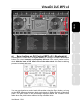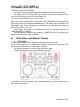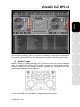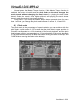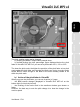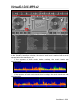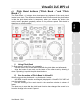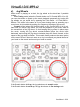Operation Manual
VirtualDJ DJC MP3 e2
The pitch scale can be changed:
- by double-clicking the percentage figure displayed below the pitch fader,
- by keeping the DJ Control MP3 e2’s Master tempo button pressed down
(over the Pitch knob on your DJ Control MP3 e2).
You can set a pitch scale of 6%, 12% or 33%.
Tip: if you want to beatmatch 2 tracks when their BPM difference exceeds the
widest pitch scale (for example, beatmatching a 140 BPM audio track with a 100
BPM audio track, which represents a 40% difference, wider than the maximum
pitch scale of 33%), you can:
- first change the speed of the reference track, for example change the
100BPM music to 110BPM,
- and afterwards beatmatch the incoming 140BPM track to fit with the new
speed of the reference track, 110BPM.
b) Pitch fader (and Master Tempo)
i) Pitch fader
The pitch fader slows down / speeds up playback of the music file.
On DJ Control MP3 e2, you manipulate the pitch fader function using the Pitch
knobs (these knobs have no limits in their rotation).
- Slow down playback = turn the Pitch knob to the right
- Speed up playback = turn the Pitch knob to the left
In VirtualDJ’s display, the pitch fader is represented by a vertical slider on the
right side of each deck.
User Manual – 24/41