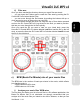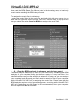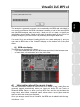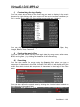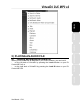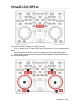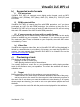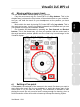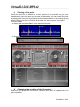Operation Manual
VirtualDJ DJC MP3 e2
ii) Equipment
To st: preview a music file, you mu
1) Own a sound card with 4-channel analog outputs or higher (such as a 5.1
or 7.1 sound card); and
2) Declare the 4-channel (or higher) sound card in the operating system
therwise (o
onl
your sound card may be recognized as a stereo only sound card
dio device,
onfig menu, go to the sound setup panel and
he advantage of setting the Master output on outputs 3-4 and the headphones
enefit from the headphones preamplifier, which is generally
rong output level.
r
positioned (so that the audience cannot hear the preview),
Press the Listen A or Listen B button on your DJ Control MP3 e2 to
review deck A or Deck B, respectively,
Preview the music file on your headphones, by pressing the Play button.
y).
In Mac OS, you must:
- connect the sound card,
- go to Macintosh HD > Applications > Utilities,
run Audio MIDI setup, -
- in the Properties For field, select the 4-channel (or higher) au
- in the Audio Output area, in the Format field, set 4-ch or 6-ch (for 4-
channel or 6-channel).
Also make sure that the volume sliders of all channels are set at an audible level
in the Audio Midi Setup (if the levels are too low, you won't hear anything on
hese channels). t
In that you have no 3D-positioning virtual sound effects
enabled on your sound card since such effects, while useful to simulate 3D
sounds for 5.1 speaker kits, are not adapted to DJing at all.
In VirtualDJ DJC MP3 e2, in the C
Windows, make sure
select:
- Inputs: none
- Outputs: Headphones
- Sound card: 4.1 sound card
- Master: Ch 3&4 / Headphones: Ch 1&2.
- Click Apply.
- Connect your speakers to outputs 3-4, and connect your headphones to
outputs 1-2.
T
on outputs 1-2 is to b
located on outputs 1-2 of multimedia sound cards.
iii) Steps
To preview a music file:
- You should preferably use low-impedance headphones (below 64 Ohms),
to get a st
- Load the music file on the deck opposite to the side where the cross fade
is
-
p
-
User Manual – 18/41