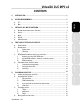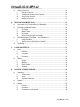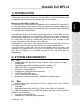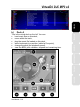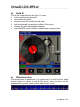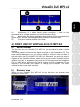Operation Manual
VirtualDJ DJC MP3 e2
i) Folders area
On the left of the browser area, you can see the list of the folders and disk units
on your computer: the active folder has a blue background.
You know you are in the folder area because the folder button in the centre of
the DJ Control MP3e2 is lip up.
Go to the Folders area by pushing the button with a folder symbol
.
Move within the Folders area to reach the folders you want by:
- pushing the DJ Control MP3 e2’s buttons with Up and Down arrows to
change the active folder,
- expanding the active level by pushing the Folder button.
01 Active folder (virtual or real), highlighted
02 Other folders, not highlighted
03 Graphic slider to move through the list
04 Lock/unlock, to lock the Files area (if the lock is open, the folder area
can expand and hide the files area).
05 Add Virtual Folder button:
You can create a Virtual Folder (which is a playlist) by pushing the button with a
+ and a red folder symbol
, on the top right of the folder area.
User Manual – 10/41