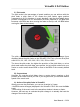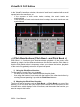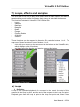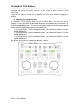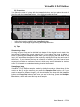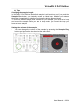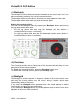Operation Manual
VirtualDJ 5 DJC Edition
With your DJ Console Rmx, you can set the Pitch Bend functions on buttons 1
to 6: the easiest way is to set Pitch Bend - on button 1, 2 or 3 and Pitch Bend
+ on the same line:
- If you map Button 1 as the Pitch Bend - button, you should set Button 4 as
the Pitch Bend + button,
- If you map Button 2 as the Pitch Bend - button, you should set Button 5 as
the Pitch Bend + button,
- If you map Button 3 as the Pitch Bend - button, you should set Button 6 as
the Pitch Bend + button.
iii) Viewing the action of Pitch Bend in VirtualDJ
When you push the Pitch Bend - or Pitch Bend + button:
- the button on which this function is mapped turns blue on the screen,
- the BPM counter remains unchanged (displayed in the VirtualDJ 5 DJC skin
above the Gain knob),
- the scrolling of the music track in the waveform window is slower of faster.
However, the best way to evaluate the pitch change is to actually the hear the
change of the music's speed.
User Manual – 23/34