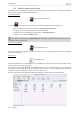Operation Manual
UMPC EC-900-H60G-IA
28/62 – User Manual
We shall now proceed to locate the available WiFi networks and proceed to set up a wireless connection to the Internet.
- Click on the Configuration button facing the wireless connection.
The eCAFÉ™ Connect WiFi Station application proceeds to automatically locate the available networks, and displays the detected networks.
Connecting to a non-secure network (no key type appears in the Secure field):
- Select the relevant network.
- Click on the Connect to the network button.
A Connection Wizard launches, and asks you if you wish to add this network to your favourites.
- If you wish to do so, you can add the network to your favourites by checking the Yes box; you will then be requested to provide a name for the
network.
A few seconds later, a green icon displays facing the network, indicating that you are successfully connected.
If you want your computer to automatically connect to a specific network when the WiFi feature is activated, add the network to your Favourites
list and select the Connect automatically option.