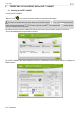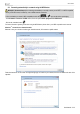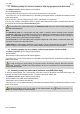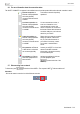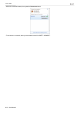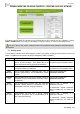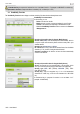Operation Manual
eCAFÉ™ CONNECT
User Manual – 7/15
2.6. For more information about the connection status:
The eCAFÉ™ CONNECT icon appears in the notification area. It provides updated information about the connection's status:
Internet connection: an
Ethernet or WiFi peripheral is
active and physically
connected; Internet access is
available.
Your Internet connection is perfectly
operational.
Local area connection: an
Ethernet or WiFi peripheral is
active and physically
connected; no Internet access
is available.
You are connected to a modem, a
router or an Internet box or to a
corporate network; however, this
device or network is not connected to
the Internet. Please check the Internet
connection settings on your local area
network or your modem.
Connection problem: an
Ethernet or WiFi peripheral is
active and physically
connected; no Internet access
is available.
Please check your network connection
settings (IP address, subnet mask
etc.) on your local area network or
your modem. If necessary, contact
your router's or modem/router's
vendor.
No connection: an Ethernet
or WiFi device is active but is
not connected physically.
Connect your eCAFÉ™ to a local area
network via the WiFi connection
(please refer to the previous section)
or via the Ethernet port.
No peripheral: no Ethernet
and/or WiFi peripheral have
been activated.
Activate your peripheral: to activate
your WiFi peripheral, press
(located at the front of the
eCAFÉ™).
2.7. Disconnecting from a network
To disconnect, press on the front of the eCAFÉ
TM
. The computer’s WiFi indicator switches off.
Alternative:
- Click on the network connection icon in the Windows status bar.