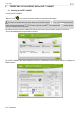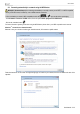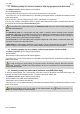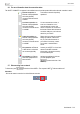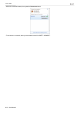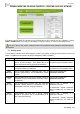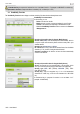Operation Manual
eCAFÉ™ CONNECT
6/15 – User Manual
2.3. Connecting manually to a non-secure network (no safety key type appears in the Secure field)
- In the Manual connection window, select the required network.
- Click on the Connect button.
A Connection Wizard launches, and asks you if you wish to add this network to your favourites.
- If you wish to do so, you can add the network to your favourites by checking the Yes box; you will then be requested to provide
a name for the network.
A few seconds later, a green icon displays facing the network, indicating that you are connected.
If you want your computer to automatically connect to a specific network when the WiFi feature is activated, add the network to
your Favourites list and select the Connect automatically option.
If the connection to the chosen network fails in the Infrastructure mode, check your router's security settings (safety
key, MAC address filtering etc.).
Note:
The Infrastructure mode is a communication mode that consists in creating a network connecting several computers
equipped with a WiFi feature via a wireless access point such as an Internet box, a modem/router or a router connected to a
modem. The Infrastructure mode is ideal for exchanging data or playing games over a network, but also for sharing an
Internet connection and/or a printer between several computers.
The Ad hoc mode is a mode that enables several computers equipped with a WiFi feature to communicate directly with
each other. This mode is also called "Peer to Peer".
A MAC address is a unique address created by the router's vendor; it serves to identify this device on a network. The MAC
address is comprised of the organisation's (i.e. the vendor's) identifier, followed by the device's unique identifier.
2.4. Connecting manually to a secure network (a safety key type appears in the Secure field)
- In the Manual connection window, select the required network.
- Click on Connect.
- Enter the safety key when asked by the WiFi Station application.
- If you wish to do so, you can add the network to your favourites by checking the Yes box; you will then be requested to provide
a name for the network.
If you wish to connect to a secure network, you must have access to the network's safety key. Before the connection
can be made, the eCAFÉ™ CONNECT WiFi Station application will ask you to provide this key (a message will help you
identify the required key type).
2.5. Connecting manually to a hidden network (the Network name (SSID) field is empty)
If, among the located networks, one or more networks do not have a name (i.e. the Network name (SSID) field is empty), this
means that the network is not broadcasting its name. To connect to this network, select it, then:
- In the Manual connection window, select the required network.
- Enter the network's name (SSID) in the window that displays.
- If this network is secure, enter the used safety key.
- If you wish to do so, you can add the network to your favourites by checking the Yes box; you will then be requested to provide
a name for the network.
For enhanced navigation comfort, you can either use your Internet browser's zoom feature or press key F11 to
switch from a fullscreen display to a windowed display.