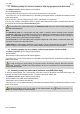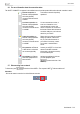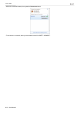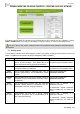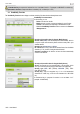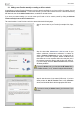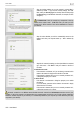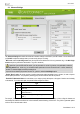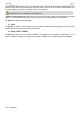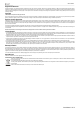Operation Manual
eCAFÉ™ CONNECT
14/15 – User Manual
You can enable or disable this option freely. You should know, however, that if you disable this option, bandwidth will be shared
between all current tasks, without order of priority, which made reduce your comfort of use (for example, untimely lapses in your
calls via the Internet or your videos, or a slowdown in terms of your downloads).
The WMM function is only compatible with other WMM devices.
- Enable the power-saving function: enable this mode if you want to save energy on mobile devices connected to your network
via WiFi. You can then select the types of data concerned: VoIP calls, video, background tasks or other applications.
The Apply button validates the selected settings.
3.5. About
The About button, located in the top right-hand corner of the window, displays information regarding the version of the WiFi
Station N utility and the version of drivers used by the WiFi client.
3.6. Exiting eCAFÉ™ CONNECT
The Close button allows you to move eCAFÉ™ CONNECT to the background, but the application remains enabled. To exit
eCAFÉ™ CONNECT completely, you must right-click the eCAFÉ™ CONNECT icon in the Windows taskbar and select Exit.