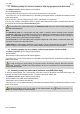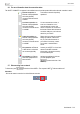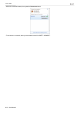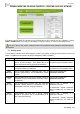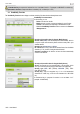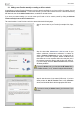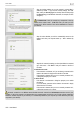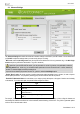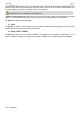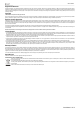Operation Manual
eCAFÉ™ CONNECT
12/15 – User Manual
- Step 4/6: indicate whether or not your network is secured. No is
selected by default. If you know the security settings, click Yes.
Next, select your Security Type from the drop-down list and provide
the Security key (10 hexadecimal characters, for example, for WEP
encryption).
In Infrastructure mode, the security key corresponds to the key
entered in the modem router. In Ad hoc mode, you enter your own
security key; it will be required of any devices attempting to connect to
your network.
-
Step 5/6: select whether you wish to automatically connect to the
network each time your computer starts up. Yes is selected by
default.
- Step 6/6: the connection settings you have just defined are summed
up in this screen. Click Save to add your network to the list of
Favorites.
In Infrastructure mode:
- If the network is not detected, or if you are already connected to this
network: the network is simply saved in the list of Favorites.
- If the network is detected, but you are not currently connected to it,
a dialog box prompts you to connect.
In Ad hoc mode:
- If the network is not detected: a dialog box prompts you to enable
the network.
- If you are already connected to the network: the network is simply
saved in the list of Favorites.
- If the network is detected, but you are not currently connected to it,
a dialog box prompts you to connect.
Automatic connection to an Ad hoc network disables automatic connection to Infrastructure networks saved in your
Favorites. If the Ad hoc network is not detected when your computer starts up (which is to say, if it has not been created and
enabled on another computer in your network), it is automatically enabled on your computer (it is then detected by the other
computers in your network).