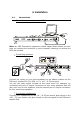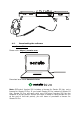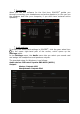User's Manual
Table Of Contents
- User manual
- 1. Overview
- 2. Box contents
- 3. Controller specifications
- 4. Installation
- 5. Overview of features
- 6. Drivers and control panel
- 7. Demo mode
- 8. Tips and tricks
- 9. FAQs
- 9.1. No sound is coming out of my headphones.
- 9.2. No sound is coming out of my speakers.
- 9.3. No sound is coming out of my laptop computer speakers.
- 9.4. No sound is coming out of my headphones, or my laptop computer speakers.
- 9.5. I can’t connect my active speakers to my DJ controller.
- 9.6. How can I connect the DJ controller to a USB-C port, or a Thunderbolt 3 port?
- 10. Trademarks
- 11. Copyright
- 12. End User License Agreements applicable to the DJUCED® and Serato DJ Lite software
DJUCED
®
Please visit: https://www.djuced.com/hercules
Download and install DJUCED
®
.
Hercules drivers
Please visit:
https://support.hercules.com/product/djcontrolinpulse500/
Download the driver pack for your computer’s operating system.
- For macOS
®
: HDJCSeries Mac
- For Windows
®
: HDJCSeries PC
Windows
®
needs the drivers in order to use DJControl Inpulse 500 in ASIO
mode, which reduces the latency in relation to WASAPI mode, and is
generally more stable.
The drivers also let you test your DJControl Inpulse 500 and verify the
firmware version in both Windows
®
and macOS
®
.
4.3. Getting started with DJUCED
®
Detection
When DJUCED
®
starts up, the software displays the message
“DJCONTROL INPULSE 500”, indicating that the controller is detected.