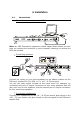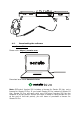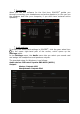User's Manual
Table Of Contents
- User manual
- 1. Overview
- 2. Box contents
- 3. Controller specifications
- 4. Installation
- 5. Overview of features
- 6. Drivers and control panel
- 7. Demo mode
- 8. Tips and tricks
- 9. FAQs
- 9.1. No sound is coming out of my headphones.
- 9.2. No sound is coming out of my speakers.
- 9.3. No sound is coming out of my laptop computer speakers.
- 9.4. No sound is coming out of my headphones, or my laptop computer speakers.
- 9.5. I can’t connect my active speakers to my DJ controller.
- 9.6. How can I connect the DJ controller to a USB-C port, or a Thunderbolt 3 port?
- 10. Trademarks
- 11. Copyright
- 12. End User License Agreements applicable to the DJUCED® and Serato DJ Lite software
4. Installation
4.1. Connections
Connection to a computer (via USB)
Note: An LED illumination sequence (called Vegas Mode) starts up each
time you connect the controller to your computer, showing you where the
LEDs are located.
Connecting speakers
Connect the inputs on your active speakers to the Master outputs on the
DJControl Inpulse 500 (2 x RCA, or 2 x 1/4” / 6.35 mm jack).
You can use both output formats at the same time: for example, by
connecting one pair of output connectors to your main speakers that will
play your mix for the audience, and the second pair of output connectors
to your monitoring speakers.
Connecting headphones
Connect your headphones to the 1/4” / 6.35 mm stereo jack output or the
1/8” / 3.5 mm stereo mini-jack output on the front panel of the DJControl
Inpulse 500.