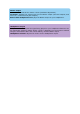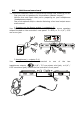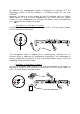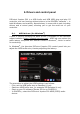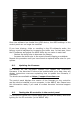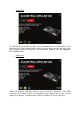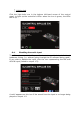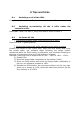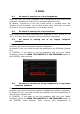User's Manual
Table Of Contents
- User manual
- 1. Overview
- 2. Box contents
- 3. Controller specifications
- 4. Installation
- 5. Overview of features
- 6. Drivers and control panel
- 7. Demo mode
- 8. Tips and tricks
- 9. FAQs
- 9.1. No sound is coming out of my headphones.
- 9.2. No sound is coming out of my speakers.
- 9.3. No sound is coming out of my laptop computer speakers.
- 9.4. No sound is coming out of my headphones, or my laptop computer speakers.
- 9.5. I can’t connect my active speakers to my DJ controller.
- 9.6. How can I connect the DJ controller to a USB-C port, or a Thunderbolt 3 port?
- 10. Trademarks
- 11. Copyright
- 12. End User License Agreements applicable to the DJUCED® and Serato DJ Lite software
9. FAQs
9.1. No sound is coming out of my headphones.
Make sure that you have connected your headphones at the front of the
controller: headphones must not be connected anywhere else.
By default, monitoring of the two virtual decks is enabled when the
software is first launched. You can then select either deck that you want
to listen to on your headphones, or the Master output.
9.2. No sound is coming out of my speakers.
Make sure that you have connected your speakers to the 2 x RCA, or 2 x
1/4” / 6.35 mm jack connectors on the controller’s rear panel.
9.3. No sound is coming out of my laptop computer
speakers.
The controller has been designed to play music via its built-in audio
interface, and not via a laptop computer’s speakers.
In Serato DJ Lite, you must connect the speakers to the DJControl Inpulse
500.
In DJUCED
®
, if you want to use the speakers built into your laptop
computer, select the SEND THE MASTER TO THE SPEAKERS option in
the DJUCED
®
audio settings.
9.4. No sound is coming out of my headphones, or my laptop
computer speakers.
The controller has been designed to play music via its built-in audio
interface, and not via a laptop computer’s headphones output or speakers.
In Serato DJ Lite, you must connect the speakers and the headphones to
the DJControl Inpulse 500.
In DJUCED
®
, if you want to use the speakers built into your laptop
computer, select the SEND THE MASTER TO THE SPEAKERS option in
the DJUCED
®
audio settings. Then, connect your headphones to