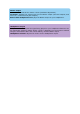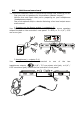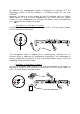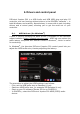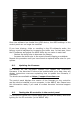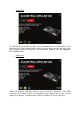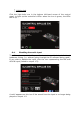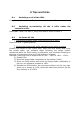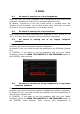User's Manual
Table Of Contents
- User manual
- 1. Overview
- 2. Box contents
- 3. Controller specifications
- 4. Installation
- 5. Overview of features
- 6. Drivers and control panel
- 7. Demo mode
- 8. Tips and tricks
- 9. FAQs
- 9.1. No sound is coming out of my headphones.
- 9.2. No sound is coming out of my speakers.
- 9.3. No sound is coming out of my laptop computer speakers.
- 9.4. No sound is coming out of my headphones, or my laptop computer speakers.
- 9.5. I can’t connect my active speakers to my DJ controller.
- 9.6. How can I connect the DJ controller to a USB-C port, or a Thunderbolt 3 port?
- 10. Trademarks
- 11. Copyright
- 12. End User License Agreements applicable to the DJUCED® and Serato DJ Lite software
8. Tips and tricks
8.1. Switching on all of the LEDs
Press the Loop In and Loop Out buttons on decks 1 and 2.
8.2. Switching on/switching off the 4 LEDs under the
controller’s feet
Press pads 1 and 5 on deck 1, along with pads 4 and 8 on deck 2.
8.3. In Serato DJ Lite
Changing the tempo scale (from 8% to 16% or 50%)
Press the Shift + Quant buttons.
Moving the tempo scale while maintaining the same precision
Enable Sync mode on the virtual deck, press the Shift button and move
the tempo fader: the software stops following the tempo fader’s
movement while the Shift button is held down, and resumes following its
direction of movement when the Shift button is released.
Example: switching from a tempo scale of -8% – +8% to +8% – +24%.
1) Enable Sync.
2) Move the tempo fader completely to the bottom (+8%).
3) Press the Shift button and move the tempo fader completely to
the top: the software remains at +8%.
4) Release the Shift button: the minimum position (at the very top)
gives you a tempo at +8%, while the maximum position (at the
very bottom) is at +24%.