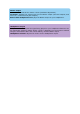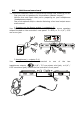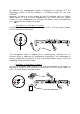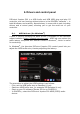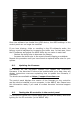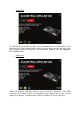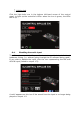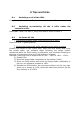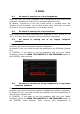User's Manual
Table Of Contents
- User manual
- 1. Overview
- 2. Box contents
- 3. Controller specifications
- 4. Installation
- 5. Overview of features
- 6. Drivers and control panel
- 7. Demo mode
- 8. Tips and tricks
- 9. FAQs
- 9.1. No sound is coming out of my headphones.
- 9.2. No sound is coming out of my speakers.
- 9.3. No sound is coming out of my laptop computer speakers.
- 9.4. No sound is coming out of my headphones, or my laptop computer speakers.
- 9.5. I can’t connect my active speakers to my DJ controller.
- 9.6. How can I connect the DJ controller to a USB-C port, or a Thunderbolt 3 port?
- 10. Trademarks
- 11. Copyright
- 12. End User License Agreements applicable to the DJUCED® and Serato DJ Lite software
Lighting test
Click the light bulb icon in the bottom left-hand corner of the control
panel, to light up the controller’s LEDs: when the icon is green, the LEDs
are lit up.
6.4. Disabling the audio input
The Microphone and Auxiliary audio input is enabled by default via
hardware mixing (i.e. without going through the DJ software being used).
If you wish to disable the input, click the icon representing the MIC and
AUX IN input (linked to output 1-2).
A red X appears on this icon if the sound from the input is no longer being
played on output 1-2.