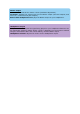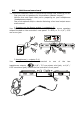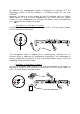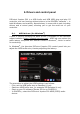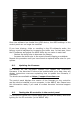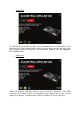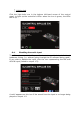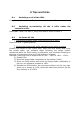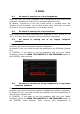User's Manual
Table Of Contents
- User manual
- 1. Overview
- 2. Box contents
- 3. Controller specifications
- 4. Installation
- 5. Overview of features
- 6. Drivers and control panel
- 7. Demo mode
- 8. Tips and tricks
- 9. FAQs
- 9.1. No sound is coming out of my headphones.
- 9.2. No sound is coming out of my speakers.
- 9.3. No sound is coming out of my laptop computer speakers.
- 9.4. No sound is coming out of my headphones, or my laptop computer speakers.
- 9.5. I can’t connect my active speakers to my DJ controller.
- 9.6. How can I connect the DJ controller to a USB-C port, or a Thunderbolt 3 port?
- 10. Trademarks
- 11. Copyright
- 12. End User License Agreements applicable to the DJUCED® and Serato DJ Lite software
Audio test
To test the DJ controller’s audio, click the speaker icon in the bottom left-
hand corner of the control panel: the icon turns green during the test, and
the program plays a sound on the controller’s outputs (for the speakers
and headphones).
MIDI test
Press the buttons that you want to test on the DJ controller: if the DIN
connector icon (with 5 dots) in the bottom left-hand corner of the control
panel turns green, it means that a MIDI command is being received.