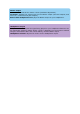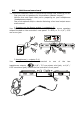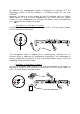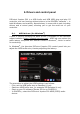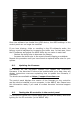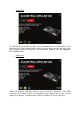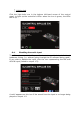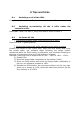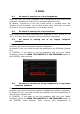User's Manual
Table Of Contents
- User manual
- 1. Overview
- 2. Box contents
- 3. Controller specifications
- 4. Installation
- 5. Overview of features
- 6. Drivers and control panel
- 7. Demo mode
- 8. Tips and tricks
- 9. FAQs
- 9.1. No sound is coming out of my headphones.
- 9.2. No sound is coming out of my speakers.
- 9.3. No sound is coming out of my laptop computer speakers.
- 9.4. No sound is coming out of my headphones, or my laptop computer speakers.
- 9.5. I can’t connect my active speakers to my DJ controller.
- 9.6. How can I connect the DJ controller to a USB-C port, or a Thunderbolt 3 port?
- 10. Trademarks
- 11. Copyright
- 12. End User License Agreements applicable to the DJUCED® and Serato DJ Lite software
By default, the headphones output is assigned to channels 3-4 for
monitoring tracks in all DJ software — including Serato DJ Lite and
DJUCED
®
.
However, to listen to music played by non-DJ software such as iTunes,
Media Player or VLC on your headphones, you must play the Master
output on your headphones by pressing the button with a headphones
icon below the Master VU-meter.
Microphone (= Mic/Aux 1-2 input)
Connect the microphone to the Mic In input (1/4” / 6.35 mm jack) located
on the controller’s rear panel.
The microphone input is balanced (or symmetrical), allowing you to
connect either a balanced or unbalanced microphone. The advantage of
using a balanced microphone is that it provides better sound, with less
breathing noise and other noise.
Auxiliary (= Mic/Aux 1-2 input)
Connect an auxiliary audio source such as a smartphone or CD player to
the Aux In inputs on the controller’s rear panel (2 x RCA inputs, and 1 x
1/8” / 3.5 mm stereo mini-jack input).