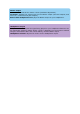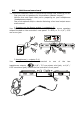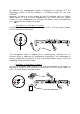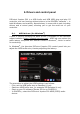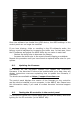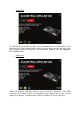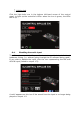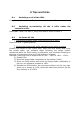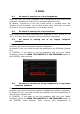User's Manual
Table Of Contents
- User manual
- 1. Overview
- 2. Box contents
- 3. Controller specifications
- 4. Installation
- 5. Overview of features
- 6. Drivers and control panel
- 7. Demo mode
- 8. Tips and tricks
- 9. FAQs
- 9.1. No sound is coming out of my headphones.
- 9.2. No sound is coming out of my speakers.
- 9.3. No sound is coming out of my laptop computer speakers.
- 9.4. No sound is coming out of my headphones, or my laptop computer speakers.
- 9.5. I can’t connect my active speakers to my DJ controller.
- 9.6. How can I connect the DJ controller to a USB-C port, or a Thunderbolt 3 port?
- 10. Trademarks
- 11. Copyright
- 12. End User License Agreements applicable to the DJUCED® and Serato DJ Lite software
5.5. Multichannel sound card
The controller features a built-in multichannel sound card, allowing you to:
- Play your mix on speakers for the audience (Master output);
- Monitor the next track that you’re preparing on your headphones
(headphones output);
- Use a microphone and/or a device featuring a line level output as an
audio source.
1. Speakers on the Master output (= outputs 1-2)
Your speakers must be connected to one of the two stereo speakers
outputs located on the controller’s rear panel: 2 x RCA, or 2 x 1/4” / 6.35
mm mono jack.
2. Headphones (= outputs 3-4)
Your headphones must be connected to one of the two
headphones outputs (1/8” / 3.5 mm stereo mini-jack, or 1/4” /
6.35 mm stereo jack) located on the controller’s front panel.