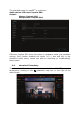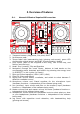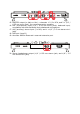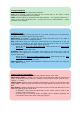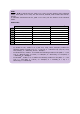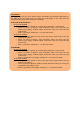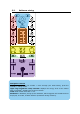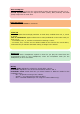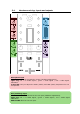User's Manual
Table Of Contents
- User manual
- 1. Overview
- 2. Box contents
- 3. Controller specifications
- 4. Installation
- 5. Overview of features
- 6. Drivers and control panel
- 7. Demo mode
- 8. Tips and tricks
- 9. FAQs
- 9.1. No sound is coming out of my headphones.
- 9.2. No sound is coming out of my speakers.
- 9.3. No sound is coming out of my laptop computer speakers.
- 9.4. No sound is coming out of my headphones, or my laptop computer speakers.
- 9.5. I can’t connect my active speakers to my DJ controller.
- 9.6. How can I connect the DJ controller to a USB-C port, or a Thunderbolt 3 port?
- 10. Trademarks
- 11. Copyright
- 12. End User License Agreements applicable to the DJUCED® and Serato DJ Lite software
Playback modes
Vinyl (or Scratch): puts the jog wheel in vinyl mode, allowing you to scratch when
you place your hand on the top of the jog wheel.
Shift+Vinyl: In DJUCED
®
, turning the jog wheel using the ring on its edge in
Shift+Vinyl mode creates a Beatjump effect.
Slip: mode which plays the track at its normal speed in the background; at the end
of a scratch, it returns to the point where you would have been if you hadn't
scratched, thereby keeping the track's original phrasing.
- Serato DJ Lite does not include Slip mode, while Serato DJ Pro does include
Slip mode.
- DJUCED
®
includes Slip mode.
Quantize: mode which lines up actions with marks on the beat grid, in order to
synchronize the triggering of a sample or the placement of a cue point with the
rhythm of the track.
- Serato DJ Lite does not include Quantize mode, while Serato DJ Pro does
include Quantize mode.
- DJUCED
®
includes Quantize mode.
Shift+Quantize: in Serato, Shift+Quantize changes the pitch scale (for example:
+8%, +16%, +50%).
Tempo controls (pitch/BPM)
Tempo fader (pitch fader): adjusts the playback speed of the track.
Shift+tempo guide: in Serato, you can move the tempo fader without changing the
speed, to shift the tempo scale (for example, switch from a tempo scale of -8% –
+8% to 0 – +16%).
Tempo guide: glowing arrows indicating the direction in which you should move the
tempo fader in order to play the track at the same BPM as the track on the other
deck.
Sync button: instantly adjusts the speed of the track to match the BPM value of the
track being played on the other deck.
- In DJUCED
®
, Sync locks the BPM value of the “slave” track to that of the
“master” track continuously.
- In Serato, Sync is a one-off action: the BPM value is instantly adjusted, but
not locked to that of the other track being played.
Transport buttons
Play/Pause: plays the track/pauses playback.
Cue: when stopped, inserts a marker at the current point in the track / during
playback, moves playback to this location.
Shift: use this button in conjunction with other buttons — for example, Shift+Cue =
return to the start; Shift+Hot Cue = erases the hot cue; Shift+Sample = stops
playback of the sample…