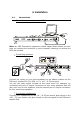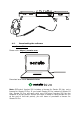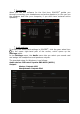User's Manual
Table Of Contents
- User manual
- 1. Overview
- 2. Box contents
- 3. Controller specifications
- 4. Installation
- 5. Overview of features
- 6. Drivers and control panel
- 7. Demo mode
- 8. Tips and tricks
- 9. FAQs
- 9.1. No sound is coming out of my headphones.
- 9.2. No sound is coming out of my speakers.
- 9.3. No sound is coming out of my laptop computer speakers.
- 9.4. No sound is coming out of my headphones, or my laptop computer speakers.
- 9.5. I can’t connect my active speakers to my DJ controller.
- 9.6. How can I connect the DJ controller to a USB-C port, or a Thunderbolt 3 port?
- 10. Trademarks
- 11. Copyright
- 12. End User License Agreements applicable to the DJUCED® and Serato DJ Lite software
Connections
When you run the software for the first time, DJUCED
®
guides you
through connecting your headphones and active speakers (or lets you use
the speakers built into your computer, if you don’t have external active
speakers).
Audio settings
To modify the sound card settings in DJUCED
®
, click the gear wheel icon
in the upper right-hand part of the screen, which opens up the
Settings menu.
In the Settings menu, the Audio menu lets you select your sound card
and assign the headphones and speakers outputs.
The standard setup for Windows
®
is as follows:
Audio device: DJControl Inpulse 500 ASIO (ASIO)
Output:
Master: Outputs 1&2
Headphones: Outputs 3&4