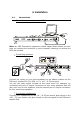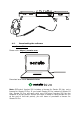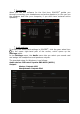User manual
1.
2.
3. Controller specifications 3.1. - 3.2. Mechanical specifications Dimensions: 21.3 x 11.7 x 2.2 inches / 54 x 29.6 x 5.6 cm (width x depth x height, with feet retracted, i.e. folded in) — 21.3 x 11.7 x 3.6 inches / 54 x 29.6 x 9.1 cm (width x depth x height, with feet extended, i.e. folded out) Weight: 7.1 lb / 3.
- - Filter/Fx controls: o 2 filter/effects knobs o 4 effects buttons to enable an effect controlled via the filter/effects knobs Mixing controls for inputs and outputs (via hardware): o Microphone input: 1 microphone volume knob; 2 microphone equalizer knobs for HIGH (treble) and LOW (bass) frequencies; 1 two-color VU-meter (off = no audio signal / green = audio signal / red = audio signal saturation) (hardware adjustment) o Aux input: 1 auxiliary input volume knob and 1 auxiliary filter knob (hardware ad
Built-in multichannel audio interface Audio resolution: 24-bit Sample rate = 44.1 kHz Outputs: - Speakers output (= 1-2): 2 x RCA outputs + 2 x 1/4” / 6.35 mm jack outputs - Headphones output (= 3-4): 1/8” / 3.5 mm stereo mini-jack + 1/4” / 6.35 mm stereo jack outputs Inputs: - AUX auxiliary input (= 1-2): 2 x RCA inputs + 1 x 1/8” / 3.5 mm stereo mini-jack input - MIC microphone input: balanced 1/4” / 6.
4. Installation 4.1. Connections Connection to a computer (via USB) Note: An LED illumination sequence (called Vegas Mode) starts up each time you connect the controller to your computer, showing you where the LEDs are located. Connecting speakers Connect the inputs on your active speakers to the Master outputs on the DJControl Inpulse 500 (2 x RCA, or 2 x 1/4” / 6.35 mm jack).
4.2. Downloading the software Serato DJ Lite Please visit: https://serato.com Download and install Serato DJ Lite. Note: DJControl Inpulse 500 includes a license for Serato DJ Lite, not a license for Serato DJ Pro. If you install Serato DJ Pro instead of Serato DJ Lite, Serato DJ Pro will work with your DJControl Inpulse 500 for the duration of a trial period. Should you wish to keep on using Serato DJ Pro at the end of the trial period, you will have to purchase a license for Serato DJ Pro.
DJUCED® Please visit: https://www.djuced.com/hercules Download and install DJUCED®. Hercules drivers Please visit: https://support.hercules.com/product/djcontrolinpulse500/ Download the driver pack for your computer’s operating system. - For macOS®: HDJCSeries Mac - For Windows®: HDJCSeries PC Windows® needs the drivers in order to use DJControl Inpulse 500 in ASIO mode, which reduces the latency in relation to WASAPI mode, and is generally more stable.
Connections When you run the software for the first time, DJUCED® guides you through connecting your headphones and active speakers (or lets you use the speakers built into your computer, if you don’t have external active speakers). Audio settings To modify the sound card settings in DJUCED®, click the gear wheel icon in the upper right-hand part of the screen, which opens up the Settings menu.
The standard setup for macOS® is as follows: Audio device: DJControl Inpulse 500 Output: Master: Outputs 1&2 Headphones: Outputs 3&4 DJControl Inpulse 500 mixes the inputs in hardware mode (via hardware mixing). Don’t bother enabling the inputs (1-2 = Aux and Mic) in the software’s audio menu, unless you plan on recording (or broadcasting) these inputs. 4.4.
5. Overview of features 5.1. General DJControl Inpulse 500 overview 5 10 7 4 1 3 2 14 6 12 8 13 11 9 1. Transport buttons: play/pause, Cue point, SHIFT 2. Performance pads 3. Tempo fader with beatmatching help (glowing red arrows), green LED showing the original tempo, and SYNC (synchronization) button 4. Loop In/Out (start of the loop/end of the loop), size of the loop, and Reloop (exit the loop) 5. Mode: Vinyl (scratch), Slip and Quantize 6.
16 15 18 17 19 15. MASTER output (or Main or Mix) = channels 1-2 (2 x RCA, and 2 x 1/4” / 6.35 mm mono jack), for connecting active speakers 16. MIC (microphone) input (1/4” / 6.35 mm mono jack): balanced input, compatible with both balanced and unbalanced microphones 17. AUX (auxiliary) stereo input (2 x RCA, and 1 x 1/8” / 3.5 mm stereo minijack) 18. USB port (type B) 19. Hercules Add-On Reserved: reserved extension port 20 20. Stereo headphones output (1/4” / 6.35 mm stereo jack, and 1/8” / 3.
5.2. Decks Loop controls In = Loop In: inserts the marker for the start of the loop. In (long press): starts a 4-beat loop. Out = Loop Out: inserts the marker for the end of the loop, and starts playing the loop. Shift+In/Shift+Out: divides the length of the loop by 2/doubles the length of the loop. Autoloop: turning the encoder changes the length of the loop. To exit the loop: - In Serato: press the encoder = Reloop. - In DJUCED®: press the Out button.
Transport buttons Play/Pause: plays the track/pauses playback. Cue: when stopped, inserts a marker at the current point in the track / during playback, moves playback to this location.
Pads Pads 1 to 8: in Serato DJ Lite, pads 1 to 4 carry out the actions of the selected mode, while pads 5 to 8 carry out the Reverse, Rewind, Fast Forward and Censor actions. In DJUCED® and Serato DJ Pro, pads 1 to 8 carry out the actions of the selected mode.
Jog wheels The jog wheels let you move within tracks, and modify the playback depending on the part of the jog wheel that you touch (the ring [edge] or the top), and the selected mode (Vinyl mode enabled or disabled). In Serato DJ Lite and Pro: - Vinyl mode disabled o During playback: speeds up or slows down playback (= pitch bend). o When no music is playing: slow movement when you touch the wheel's ring (edge); medium-speed movement when you touch the wheel's top.
5.3. Software mixing Navigation controls Rotary encoder: turn the encoder = move through your audio library; press the encoder = change levels. Light ring around the rotary encoder: displays the energy level of the master track in DJUCED®; displays the rhythm in Serato. Load: loads a track onto deck 1 or 2. Assistant: in DJUCED®, brings up the Assistant, which suggests well-suited tracks to be played; in Serato, enables Automix (automatic mixing of tracks).
Gain and EQ line Gain: gain (= volume before the volume fader is taken into account) on deck 1 or 2. 3-band equalization: lets you adjust the HIGH (treble), MID (medium) and LOW (bass) frequencies on each deck. Deck VU-meters VU-meter with 9 levels for each deck. Filter/FX Filter: low-pass filter and high-pass filter on each deck, enabled when FX1, 2, 3 and 4 are off. FX1 to FX4 buttons: applies effects FX1 to FX4 (modulated via the Filter knob) on deck 1 or 2.
5.4. Hardware mixing: inputs and outputs Microphone input MIC VOL: controls the microphone volume (hardware adjustment). Light ring: off = no audio signal / green = audio signal / red = audio signal saturation. 2-band EQ: lets you adjust the HIGH (treble) and LOW (bass) frequencies for the microphone. Aux (auxiliary) input AUX VOL: controls the volume for the Aux input (hardware adjustment). Light ring: off = no audio signal / green = audio signal / red = audio signal saturation.
Master output MASTER VOL: controls the master volume (hardware adjustment). VU-meter: displays the volume level on the Master output (two RCA outputs, and two 1/4” / 6.35 mm mono jack outputs). Button with headphones icon: plays the Master output on your headphones.
5.5. Multichannel sound card The controller features a built-in multichannel sound card, allowing you to: - Play your mix on speakers for the audience (Master output); - Monitor the next track that you’re preparing on your headphones (headphones output); - Use a microphone and/or a device featuring a line level output as an audio source. 1.
By default, the headphones output is assigned to channels 3-4 for monitoring tracks in all DJ software — including Serato DJ Lite and DJUCED®. However, to listen to music played by non-DJ software such as iTunes, Media Player or VLC on your headphones, you must play the Master output on your headphones by pressing the button with a headphones icon below the Master VU-meter. Microphone (= Mic/Aux 1-2 input) Connect the microphone to the Mic In input (1/4” / 6.
6. Drivers and control panel DJControl Inpulse 500 is a USB Audio and USB MIDI plug and play DJ controller, and can function without drivers in the DJUCED® software — in both Windows® and macOS®. Nevertheless, it comes with a pack including drivers and a control panel, allowing you to get the most out of your controller. 6.1. ASIO drivers (for Windows®) A pack of drivers including the ASIO drivers is available on the Hercules support website (https://support.hercules.
Once the software has loaded the ASIO device, the ASIO settings in the control panel can no longer be modified. If you hear clipping, clicks or crackling in the DJ software’s audio, the latency must be adjusted by increasing the buffer size. In that case, close the DJ software and adjust the ASIO buffer by one value in each test: - Reduce the buffer size to decrease the latency. - Increase the buffer size in the event of audio clipping or artefacts.
Audio test To test the DJ controller’s audio, click the speaker icon in the bottom lefthand corner of the control panel: the icon turns green during the test, and the program plays a sound on the controller’s outputs (for the speakers and headphones). MIDI test Press the buttons that you want to test on the DJ controller: if the DIN connector icon (with 5 dots) in the bottom left-hand corner of the control panel turns green, it means that a MIDI command is being received.
Lighting test Click the light bulb icon in the bottom left-hand corner of the control panel, to light up the controller’s LEDs: when the icon is green, the LEDs are lit up. 6.4. Disabling the audio input The Microphone and Auxiliary audio input is enabled by default via hardware mixing (i.e. without going through the DJ software being used). If you wish to disable the input, click the icon representing the MIC and AUX IN input (linked to output 1-2).
7. Demo mode This mode is a light show that starts up automatically when you connect the controller to a USB power supply. In this case, the DJ controller is not operational, but is in demo mode: a demo sequence keeps on repeating itself.
8. Tips and tricks 8.1. Switching on all of the LEDs Press the Loop In and Loop Out buttons on decks 1 and 2. 8.2. Switching on/switching off the 4 LEDs under the controller’s feet Press pads 1 and 5 on deck 1, along with pads 4 and 8 on deck 2. 8.3. In Serato DJ Lite Changing the tempo scale (from 8% to 16% or 50%) Press the Shift + Quant buttons.
9. FAQs 9.1. No sound is coming out of my headphones. Make sure that you have connected your headphones at the front of the controller: headphones must not be connected anywhere else. By default, monitoring of the two virtual decks is enabled when the software is first launched. You can then select either deck that you want to listen to on your headphones, or the Master output. 9.2. No sound is coming out of my speakers. Make sure that you have connected your speakers to the 2 x RCA, or 2 x 1/4” / 6.
headphones output on your DJControl Inpulse 500. On a laptop computer, the headphones output plays the same signal as the built-in speakers: therefore, you will not be able to monitor upcoming tracks on your headphones if the headphones are connected to your laptop computer. 9.5. I can’t connect my active speakers to my DJ controller. If your speakers’ connectors differ from the connectors on the DJ controller, you can use: - A dual RCA to 1/8” / 3.
10. Trademarks Intel® and Intel® Core are registered trademarks of Intel Corporation. Microsoft® Windows® 8 and 10 are registered trademarks or trademarks of Microsoft Corporation in the United States and/or in other countries. Mac and macOS are trademarks of Apple Inc., registered in the U.S. and other countries. Serato, Serato DJ Lite and Serato DJ Pro are registered trademarks of Serato Audio Research Limited.
11. Copyright No part of this manual may be reproduced, summarized, transmitted, transcribed, stored in a retrieval system, or translated into any language or computer language, in any form or by any means, electronic, mechanical, magnetic, manual, via photocopying, recording, or other, without the express written consent of Guillemot Corporation S.A.
12. End User License Agreements applicable to the DJUCED® and Serato DJ Lite software Please read the End User License Agreements displayed during installation of the DJ software carefully.