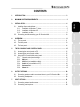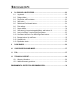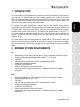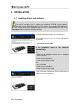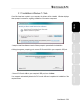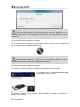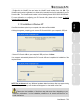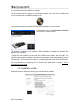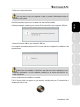Operation Manual
8/30 – User Manual
You are notified when the installation is complete.
The DJ Console 4-Mx icon appears in your Windows taskbar, next to the clock, indicating that
y
our DJ Console 4-Mx is installed and ready for use:
You should now install the VirtualDJ DJC Edition mixing software on your computer:
- In the installation menu, click Install VirtualDJ DJC Edition
and follow the on-screen instructions.
The software is installed on your computer. When installation is complete, the VirtualDJ icon
appears on your desktop.
- Double-click the VirtualDJ icon and enter the VirtualDJ serial number, then click OK. The
VirtualDJ serial number is indicated on a sticker with a barcode found on the underside of your DJ
Console 4-Mx. The VirtualDJ serial number is in the following format: XXXX-XXXX-XXXXX/4-Mx.
For more information on configuring your DJ Console 4-Mx, please refer to chapter 5. The DJ
Console 4-Mx control panel.
3.1.3. Installation on Mac
A welcome screen is displayed, informing you as to what will be installed.