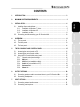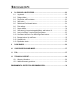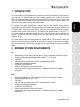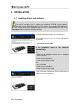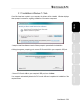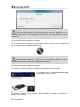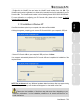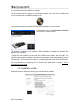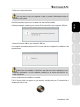Operation Manual
User Manual – 7/30
- Double-click the VirtualDJ icon and enter the VirtualDJ serial number, then click OK. The
VirtualDJ serial number is indicated on a sticker with a barcode found on the underside of your DJ
Console 4-Mx. The VirtualDJ serial number is in the following format: XXXX-XXXX-XXXXX/4-Mx.
For more information on configuring your DJ Console 4-Mx, please refer to chapter 5. The DJ
Console 4-Mx control panel.
3.1.2. Installation in Windows XP
ENGLISH
Once files have been copied to your computer, the drivers will be installed.
A dialog box appears, prompting you to connect DJ Console 4-Mx to your computer's USB port.
FRANÇAIS DEUTSCH
- Connect DJ Console 4-Mx to your computer's USB port, then click Next.
NEDERLANDS
Your computer automatically detects the DJ Console 4-Mx and completes the installation of the
required drivers.
ITALIANO ESPAÑOL
NOTE: Do not interact with any Windows hardware detection windows that may appear during
the installation process; any such windows will disappear in a short while on their own.
Please note that installation of the drivers may take some time, depending on your
computer’s performance. Let the installation procedure run its course and follow the on-
screen instructions.