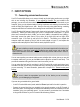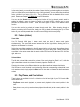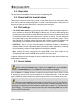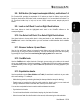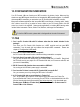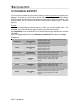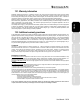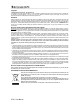Operation Manual
24/30 – User Manual
8.4. Stop button
The stop button stops playback of the track on the corresponding deck.
8.5. Rewind and Fast forward buttons
These buttons, found just above the jog wheel on each deck, allow you to move quickly within
music tracks: press the corresponding button to rewind or fast forward within a track (this is an
easy way to quickly get to the exact point in a song that you're looking for).
8.6. Pitch settings
- 2 or 4 Pitch faders (sliders): you can use the pitch faders to adjust the playback speed of a
track, increasing or reducing its BPM (Beats Per Minute) rate, in order to make dancing easy
by setting new music tracks at the same BPM as the previous track so that dancers don’t need
to change their rhythm during the transition from one track to another. The pitch faders are
more precise than on any other Hercules DJ controller, with 14-bit accuracy (versus 7-bit on
other Hercules DJ controllers), 60mm pitch travel, and 2 buttons to control the software pitch
scale (allowing you to change the pitch scale from 6% to 12% in VirtualDJ, for example).
- Pitch Ben
d (- and +): you can use these buttons to temporarily increase or decrease the
playback speed of a track. Adjustments made in this way are “elastic” adjustments, in that they
are only temporary, and are no longer applied once the button is released.
- Sync: p
ushing this button synchronizes the speed (BPM) of the music played on the
corresponding deck to match the BPM rate of the music on the other deck.
In general, adjusting the pitch changes the music’s speed and tone: faster means a higher tone,
s
lower means a lower tone.
8.7. Source buttons
Before enabling the Source buttons, make sure the Inputs field is set to Line-Ins in
VirtualDJ’s Sound setup panel. If set to None, the Source buttons are disabled.
Press the Source 1 or Source 2 buttons to replace the computer music track on Deck A or Deck
B, respectively, with the audio source connected to the corresponding input. Press the button
again to disable the external audio source pass-through and return to the computer music track.
Be sure you have selected the appropriate input level (Phono, Line, Pro Line, Boost) in
the DJ Console 4–Mx Control panel for the device you have connected; otherwise, you risk
damaging your equipment (for more information, please refer to chapter 5.3.1. General control
panel settings). You must then adjust the gain using the corresponding Gain knob for that
deck on the DJ Console 4-Mx.