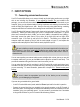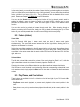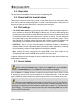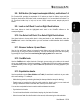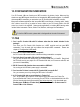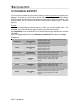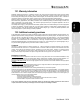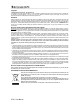Operation Manual
ITALIANO DEUTSCH ESPAÑOL NEDERLANDS ENGLISH FRANÇAIS
User Manual – 23/30
In the control panel, you can adjust the number of steps that the jog wheels register per revolution
(this is not linked to the touch sensitivity on top of the jog wheels): you can either keep the default
value, or divide it by a factor of 2, 4 or 8. The jog wheels can also be disabled via the control
panel. Please see chapter 5.3.2. Main ta
b for more information.
You can use the Scratch bu
tton to change the function of the jog wheels (scratch mode is
enabled by default): press the button to switch to the seek function, allowing you to move
backward or forward within a track. Press the button again to return to the default scratch
function.
You can also use the jog wheels to browse through music lists. When browsing through a
directory containing lots of music files, simply turn the jog wheel while keeping the Up or Down
button on your console pressed down in order to move through the list more quickly.
8.2. Faders (sliders)
Cross fader
Your DJ Console 4-Mx plays 1 stereo music track per deck (2 stereo music tracks
simult
aneously). The cross fader moves between the left and right decks, allowing the DJ to
adjust the mix between 2 or 4 tracks.
Setting the cross fader completely to the left means that the mix (the music the audience hears)
co
mes 100% from the left decks: this is necessary, as you’re mixing with 4 decks. Setting the
cross fader in the center means that the music comes 50% from the left deck and 50% from the
right, and so on.
Volume faders
The left deck volume fader controls the volume of the music played on Deck A or C, while the
right v
olume fader controls the volume of the music played on Deck B or D.
Changing the volume on t
he different decks lets you adjust transitions between the 4 decks.
If the volume on one of the decks is not loud enough w
hen the corresponding volume slider is set
to its maximum level, simply adjust the Gain knob for that deck to increase the deck's maximum
volume.
8.3. Play/Pause, and Cue buttons
These buttons are available for the 2 or 4 decks on the left and right of your DJ Console 4-Mx
central mixer area.
- Play/P
ause: starts music playback, or pauses music playback at the current position in the
track.
- Cue: pl
aces a cue point (a marker where playback should start) at the current position in the
track.