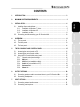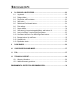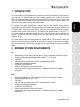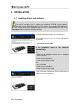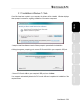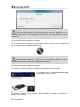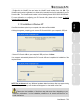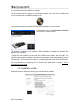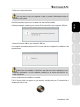Operation Manual
10/30 – User Manual
You should now install the VirtualDJ DJC Edition mixing software on your computer:
- In the installation menu, click Install VirtualDJ DJC Edition
and follow the on-screen instructions.
The software is installed on your computer.
- To launch the VirtualDJ software on your Mac, go to A
pplications and then select VirtualDJ.
- Enter the VirtualDJ serial number, then click OK. The Virtua
lDJ serial number is indicated on a
sticker with a barcode found on the underside of your DJ Console 4-Mx. The VirtualDJ serial
number is in the following format: XXXX-XXXX-XXXXX/4-Mx.
For more information on configuring your DJ Console 4-Mx, please refer to chapter 5. The DJ
Console 4-Mx control panel.
3.2. Connecting and disconnecting your DJ Console 4-Mx
Your DJ Console 4-Mx can be used in conjunction with another sound card, whether internal or
external, without creating conflicts on your computer.
Please note that in Windows operating systems, when you connect your DJ Console 4-
Mx, it becomes the system’s default sound card. The sound card previously set as the default
sound card becomes the default sound card again when you disconnect the DJ Console 4-Mx.
Therefore, once properly installed, you can connect and disconnect your DJ Console 4-Mx at any
time, even when your computer is powered on, thanks to its USB hot-plug function (although you
should never do so when DJ Console 4-Mx is playing or recording music, or else the application
will terminate and display an error message).