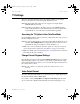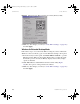User Guide
NVIDIA Corporation
91
Detonator XP User’s Guide
TV Settings
This section explains the TV formats and settings available on the Output
Device control panel accessible through the TwinView panel.
Note: The TV formats and settings are also supported on single-display
NVIDIA GPU-based cards.
Note: Depending on the TV encoder that is used on your NVIDIA graphics
card, certain TV features on the TwinView Device Selection panel may
be unavailable or vary from what is described in this appendix.
Accessing the TV Option in Non-TwinView Mode
If your NVIDIA graphics card is connected to a TV, follow these steps to access
the TV configuration options:
Note: If you are in the TwinView control panel, right-click the TV monitor icon
and click Select Output Device to display the Device Selection control
panel with the TV option enabled, as shown in Figure 7.17.
1 Make sure you are in the Device Selection panel. (See the previous section
“Accessing the Device Selection Control Panel” on page 79, if needed.)
2 Make sure the TV option is selected. Figure 7.17 shows the Device Selection
panel with the TV option enabled.
Change Format: Regional Settings
From the Device Selection panel, click the Change Format button to access the
Regional Settings (Figure 7.18) where you can specify a particular TV output
format. The list that appears allows you to select the TV output format based on
the country where you live.
Note: If your country is not in the list, select the country closest to your
location.
Video Output Format
The Video Output Format field lets you specify the type of output signal sent to
the TV. The default setting is Auto-select
If you want to select S-Video-Out or Composite Video-Out, click the down
arrow on the Video Output Format field and select the format (Figure 7.19).
DetXP_Features.book Page 91 Thursday, October 11, 2001 3:53 PM