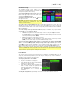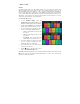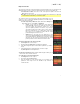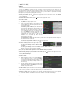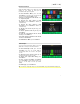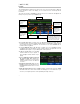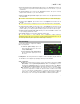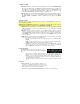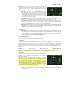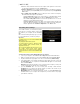User Guide
Table Of Contents
- User Guide (English)
- Guía del usuario (Español)
- Guide d’utilisation (Français)
- Guida per l’uso (Italiano)
- Benutzerhandbuch (Deutsch)
- Appendix (English)
19
MIDI Settings: These settings determine how the HeadRush MX5
sends and receives MIDI information to and from external devices.
These settings affect only the HeadRush MX5’s MIDI input or MIDI
output.
MIDI Thru: Tap On to use the MIDI output as a MIDI
throughput; any MIDI information sent to the HeadRush
MX5’s MIDI input will be sent directly to the MIDI output.
Tap Off to use the HeadRush MX5’s MIDI output normally;
the HeadRush MX5 will be able to send its own MIDI
information out of the MIDI output.
Recv MIDI Clock: Tap On to enable the HeadRush MX5 to receive MIDI clock information. Tap
Off to use the HeadRush MX5’s own internal MIDI clock (which will not be sent out).
Prog Change: Tap Send to enable or disable the HeadRush MX5’s transmission of MIDI program
change messages when you load a rig. Tap Recv to enable or disable the HeadRush MX5’s
reception of MIDI program change messages from an external MIDI device.
MIDI Channel: This setting determines the MIDI channel(s) that the HeadRush MX5 will
send and receive MIDI messages. Tap this field, turn the encoder to select all channels
(Omni), or 1–16, and then press the encoder.
Assignments:
Auto Assign: This setting determines how models are assigned to the switches. Tap On if
you want models to be automatically assigned to the next available switch when you load
them. Tap Off if you want models to load without being assigned to a switch; you will have
to assign them manually in the Hardware Assign screen.
Looper Remaining Time:
This meter shows the estimated remaining looping time.
Color Mod:
If you have trouble distinguishing certain colors on your MX5’s display or if you just want to
further customize the color scheme, you can use the color mod parameters to adjust their
default settings. While experimenting with the settings, a sample of your adjustments will be
shown in real time. If you want to return to the default color scheme, the default settings are as
follows:
Depth: 0% Color: 36 DEG Spread: 180 DEG Apply to LED: ON
Note: The Color Mod feature is disabled when the Screen Lock feature is enabled.
Global EQ:
These settings on Page 3 determine if/how equalization is
applied for your outputs. This equalizer is a four-band
parametric equalizer.
Tip: These settings are especially useful when a venue,
rehearsal space, etc. has different acoustic characteristics than
the room where you originally created your presets (e.g., the
venue may sound “boomier,” or a rehearsal space with
soundproofing may deaden some of the high end). This page
lets you quickly apply some additional equalization to all of
your presets without permanently saving them.
EQ On: This setting determines whether equalization is enabled (On) or disabled (Off) for
the outputs.