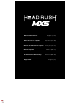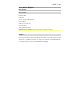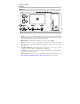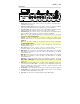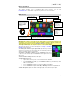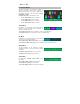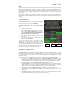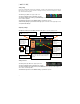User Guide
Table Of Contents
- User Guide (English)
- Guía del usuario (Español)
- Guide d’utilisation (Français)
- Guida per l’uso (Italiano)
- Benutzerhandbuch (Deutsch)
- Appendix (English)
10
Saving a Rig
If you have changed the rig at all since loading it, you will see an asterisk () next to its name at
the top of the screen. You can save these changes to this rig, save these changes as another
rig, or discard them altogether.
To save a rig, tap Save in the upper-right corner.
To save your changes to the current rig, tap Save.
To save your changes as a new rig, tap Save New Rig, use the keyboard that appears to enter a
name, and then tap Save.
To return to the previous screen without saving, tap Cancel at any time.
To discard any changes you’ve made to the rig, tap the button in the upper-right corner,
and tap Discard Changes.
Adjusting Settings
To adjust the settings of a model in your rig, double-tap it to open its settings screen.
Saving a Preset
To save a preset, tap Save in the upper-right corner.
To save your changes to the current preset, tap Save.
To save your changes as a new preset, tap Save New Preset, use the keyboard that appears to
enter a name, and then tap Save.
To return to the previous screen without saving, tap Cancel at any time.
Tap to return to retain your changes and
return to the main screen.
Tap Delete to unassign the
model from the slot.
Tap the
model
name to
assign a
different
model to
this slot.
Turn encoder to move
through selectable
items onscreen or to
adjust parameters.
Press encoder as an
Enter command.
Tap this button and tap Discard Changes to discard any
changes you’ve made since opening this screen.
Tap a color to assign it to this model. That color
will be shown on the main screen, in the Hardware
Assign screen, and in the footswitch indicator for
this model.
Tap Cancel to return to
discard your changes and
return to the main screen.
Tap an Off/On
parameter button to
change the
parameter's setting
accordingly.
Tap and drag a slider
left and right to adjust
the parameter's
settings. Alternatively,
tap the slider and use
the encoder for fine
adjustments.
Tap the Preset menu to select a preset.
See Saving a Preset.