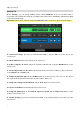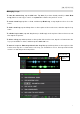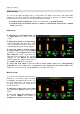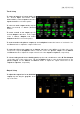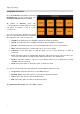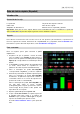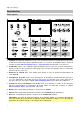User Guide
Table Of Contents
- Quickstart Guide (English)
- Guía de inicio rápido (Español)
- Guide d’utilisation rapide (Français)
- Guida rapida (Italiano)
- Schnellstart-Anleitung (Deutsch)
- Appendix (English)
13
Managing Loops
To save the current loop, tap the disk icon. Tap Save (if you have already saved it) or Save New
Loop (if this is a new loop) to save it, or tap Cancel to return to the previous screen.
To create a new loop, tap the ••• icon, and then tap New Loop, or tap anywhere else to close the
menu.
To load a new loop, tap and drag down on the top bar of the touchscreen, and then tap the loop
name.
To edit the loop's name, tap and drag down (or double-tap) on the top bar of the touchscreen, and
then tap the loop name.
To delete a loop, tap and drag down on the top bar of the touchscreen, tap the ••• icon next to the
loop you would like to delete, and then tap the trash can icon.
To move a loop to a different position in the loop list, tap and drag down on the top bar of the
touchscreen, tap the ••• icon next to the loop you would like to move, then tap and hold the
arrows icon and drag to the new position.
Tap and drag this bar downward to view list of loops.
Tap for more
o
p
tions.
Tap to save loop