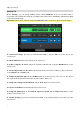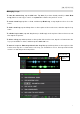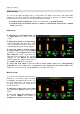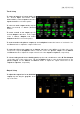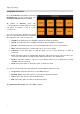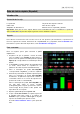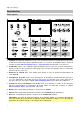User Guide
Table Of Contents
- Quickstart Guide (English)
- Guía de inicio rápido (Español)
- Guide d’utilisation rapide (Français)
- Guida rapida (Italiano)
- Schnellstart-Anleitung (Deutsch)
- Appendix (English)
12
Applying FX
On the FX Page, you can assign multiple effects (called FX Racks) at once to an audio input or
looper track. Each FX Rack is made up of multiple effects that can be individually edited and toggled
on the FX Rack edit page.
Important: Download the full User Guide at headrushfx.com to learn more about using FX Racks.
To enter the FX Page, press the footswitch labeled FX, or tap the FX icon at the top of the
touchscreen.
To add an FX Rack, tap the plus sign (+) in an empty slot.
To enable or bypass an effect, tap the footswitches labeled 1–4, or tap the On/Off button on the
touchscreen.
To set the target audio for the effect, tap the dropdown menu in the FX Rack on the touchscreen.
Select Inputs 1–4 or Tracks 1–4.
To change the FX Rack type, tap the FX Rack icon on the touchscreen. This icon is to the right of
the target audio dropdown menu and looks like a guitar, drums, etc.
To change the settings for the FX Rack, tap the knob icon on the touchscreen.
To remove an FX Rack, tap the X icon on the touchscreen.
To assign FX parameters to an external expression pedal, tap the Expression button at the
bottom of the touchscreen.
To exit the FX Page, press the footswitch labeled FX, or tap a different page icon at the top of the
touchscreen.